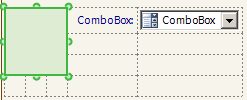You can span rows or columns by dragging a cell over adjacent, empty cells. You use green, circular "handles" to perform the drag operation. A black arrow on top of each handle indicates the directions in which you can drag.
If the arrow does not have a pointer, you cannot drag in that direction. For example, in the following illustration, the arrow points to the right, so you can only drag the cell to the right. The black arrow only appears when you hover over a green handle.
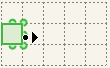
The following illustration shows a row that was spanned by dragging the cell to the right over three cells. The arrow is bidirectional, so you can drag the handle on the right side of the selection to the right or to the left.
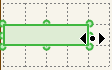
When you select a single control, you can resize the control using the square handles, or the cell using the round handles.
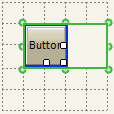
You can select contiguous cells and drag them at the same time. The following illustration shows three selected cells.
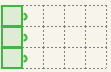
The following illustration shows the effect of dragging the three cells at the same time. There are handles at the left boundary of the form, because you could drag the cells from the left to the right.
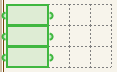
You cannot drag the selected cell in the following illustration to the right, because it would overlap the combo box control. (The handles on the right indicate that you can drag the cell to the left to make it narrower.