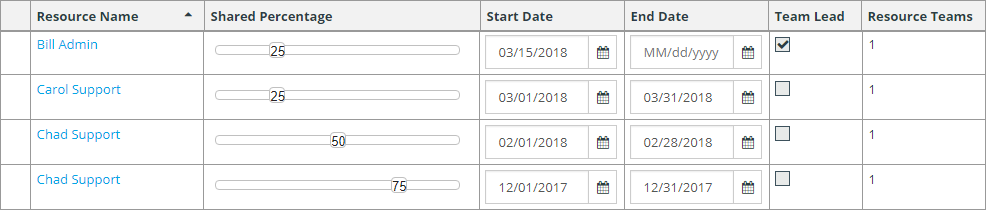Use the Resources page to perform the following resource tasks for a resource team:
- View and modify resource assignments
- Set shared percentages for each resource
- Specify start and end dates for each resource
- Specify a lead for the resource team
- Remove a resource from a team
- View details for individual resources
Changes made for each resource on a team can be viewed on the Resource - Teams page. For details, refer to Team Settings for Resources.
The following options are available:
- Manage Resources
Click this button to open the Manage Resources dialog box and add resources to the team. For details, refer to Resource Management for Teams.
- Resource Details
Select a resource in the list, and then click this button to view and modify settings for the resource.
To return to the Resource Teams - Resources page, click the team name in the navigation links.
- Current Resources
Select this check box to list only resources assigned to the team for the current time frame. Clear this check box to list all resources assigned to the team.
- Search
Search by name for a resource in the team. Note that the Current Resources setting affects search results. If the check box is selected, for example, only resources assigned to the team for the current time frame are returned.
- Resource Name
Indicates the name of the resource.
- Shared Percentage
Shows the percentage of time each resource is allocated to the team for the specified start and end dates. Use the slider bar to set the shared percentage for each resource. You receive a warning message if resources are over-allocated.
- Start Date/End Date
Specify the start and end dates that each resource is allocated to the resource team.
- Team Lead
Select the check box for the resource who will serve as the lead. You can only have one lead per team for a specific time period.
- Resource Teams
Indicates the number of teams each resource is assigned to.
- Remove
Click the trash can icon to remove a resource assignment from the team.
Tips for Working with Resource Settings for Teams
- If you change a setting for a team's resource, a pencil icon
appears in the far left column. Save your changes to remove the asterisk.

- You can define different shared percentages for multiple time
periods for a single resource assigned to the team. To do so, add the multiple
references of a resource to the team, and then set different start and end
dates and shared percentages. You can also use this feature to change the team
lead for specific time periods.