Bookmarks enable you to save personal links to frequently used features, such as users, groups, and projects.
You can open these bookmarks in SBM Application Administrator, or in SBM Work Center if "auto folder items" are enabled for your system and your user profile.
- User Accounts
Create bookmarks to the Users view or to the Details page for one or more user accounts.
- Groups
Create bookmarks to the Groups view or to the Details page for one or more group accounts.
- Roles
Create a bookmark to the Roles view.
- Application Groups
Create a bookmark to the Application Groups view.
- Projects
Create a bookmark to the Projects view or to the Details page for a specific project.
- Workflows
Create a bookmark to the Workflows view or to the Details page for a specific workflow.
- Notifications
Create a bookmark to the Notifications view.
- Resources
Create a bookmark to the Resources, Resource Teams, Job Functions, or Skills views.
Adding Bookmarks
To add a bookmark:
- Navigate to one of the pages listed in the previous section. For example, edit a user account.
- Click the star in the upper right corner.
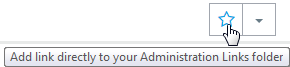
- In the dialog box that opens, rename the bookmark as needed, and then click OK.
Opening Bookmarked Pages
You can open bookmarked administrative pages from SBM Application Administrator or SBM Work Center.
To open a bookmark from SBM Application Administrator:
- Click the drop-down arrow next to the star icon.

- Select the bookmark from the list, or search for a bookmark and then select it.
To open an administrative bookmark from SBM Work Center:
- Verify that "auto folders items" are enabled in your user profile.
In
SBM Work Center,
this setting is located on the
Display tab of your user profile.
Note: If the Auto Folder Items option is not available, this feature has not been enabled for your system.
- In the side menu, select Folders.
- Expand the Administration Links folder, and then select a bookmark.
Deleting and Renaming Bookmarks
You can delete bookmarks by removing them from the Administration Links Favorites folder in SBM Work Center.
If you have permissions to edit your user account in SBM Application Administrator, you can also delete bookmarks from the Content tab of your user preferences.