In a backlog view, click the History button to view a list of items that have been added or removed from the backlog since the start date. For example, if you have a sprint in which you decide you can complete 10 items, but mid-way through the sprint you realize you cannot complete them all and you pull some items out, you can track which items were deferred by viewing the backlog history.
In the History of Changes dialog box, you can:
- Click the Filter List button to filter the list of items that are displayed. To view a list of items that have been added since the start date, select Add in the Last action performed filter. To find items that have been removed, select Remove.
- Use the
Changes column to quickly determine if an item
was added or removed since the start date. In the following example, note that
DOC000070 was added, but later removed from the
Accepted list. Hover over the plus or minus
icons to see the user and timestamp for the change.
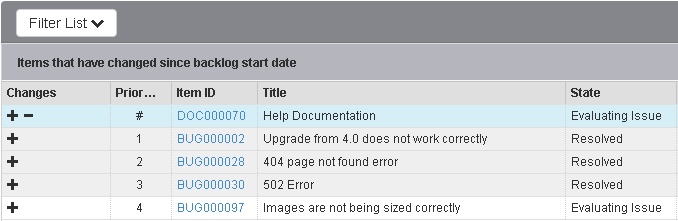
- Click the
Apply actions to multiple items icon (
 ), and then select the check box
that appears next to each item that you want to mass update. When you have
selected all the items you want to change, click the
Update button, and then complete the mass
transition steps.
), and then select the check box
that appears next to each item that you want to mass update. When you have
selected all the items you want to change, click the
Update button, and then complete the mass
transition steps.
Note that you can resize the columns in the History of Changes dialog box as necessary. To revert size changes, select Reset Backlog List Layout from the Actions drop-down list.