References enable you to view and transfer certain application settings from one user to another. For example, if a user leaves your organization, you can use this feature to transfer User field selections and default values, role assignments, and other settings to a different user.
Use references to transfer the following application settings:
- Field Selections
This is useful for transferring selections for all User and Multi-User fields from one user to another.
- Default Values for
User and
Multi-User Fields
This is particularly useful for transferring ownership of items in a particular state to a different user. For example, newly submitted items may be routed to a manager who is set as the default value for a field during an "Assign" transition. You can use references to change this default value to a different manager. The setting can be transferred for workflows or projects.
- Field Dependencies
This enables you to see where a user is defined as part of a field dependency so you can transfer those settings to another user. For example, selections in a Manager field may limit the selections in an Employee field. If a manager leaves the company, you can replace her with another manager so that the dependency remains intact.
- Notification Subscriptions
This ensures that critical information continues to be sent to an appropriate user if someone leaves your organization.
- Groups
When you transfer group membership, all privileges, role assignments, and notifications are transferred to the new user. In addition, if groups are used to populate User or Multi-User fields, transferred users are available as selections for these fields.
- Roles
All privileges associated with roles are transferred to new users. In addition, if roles are used to populate User or Multi-User fields, transferred users are available as selections for these fields.
Use the References page to view these application settings for a user. You can then transfer the individual settings multiple users, or use the "Replace User" feature to transfer all of the listed settings to a single user at once.
Transferring Settings to a Single User
To transfer one user's application settings to a single user:
- In SBM Application Administrator, select the Users icon.
- Search for or navigate to the user who is assigned application settings that need to be transferred to another user, and then click Details.
- Select the References tab.
- Select the Replace user button.
- Search for or navigate to the user to whom settings will be transferred.
- Select the user, and then click OK.
- You will be warned that replacing the application settings is irreversible. Click Yes to continue.
- Click the Log tab to view a list of the settings that were transferred. You can copy this log to the clipboard so you can paste it into another document. For details, refer to Replace User Log Page.
- Click the original user's name in the breadcrumb to return to the
References page.
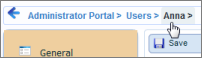
The list of application settings for the original user should be empty.
Transferring Settings to Multiple Users
To transfer one user's application settings to multiple users:
- In SBM Application Administrator, select the Users icon.
- Search for or navigate to the user who is assigned application settings that need to be transferred to another user, and then click Details.
- Select the References tab.
- Double-click a setting. For example, to transfer a notification subscription to another user, double-click it.
- Change the setting to transfer it to another user. For example, change the notification subscription, and then save your changes.
- Select the original user's name in the breadcrumb to return to the
References tab:
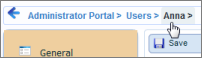
- Repeat these steps for all settings that need to be transferred.
Tips for Working With References
- When you delegate a default value setting to another user, existing primary items are not automatically updated to reflect this change. Use reports to find and update existing primary items as needed.
- Review the list of references carefully before delegating them to another user to make sure that the changes apply to the user's product-access level and responsibilities in your organization.
- Managed administrators can only transfer settings for users and application settings for which they have been granted administrative privileges. In addition, they cannot use the "Replace User" feature unless they have privileges to manage the original and replacement users and all application settings assigned to the original user.