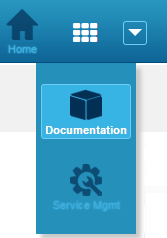You can pin the applications and application groups you use most frequently to your Work Center toolbar. This enables you to create views and reports specific to the application or group and to limit work item searches to items in those applications.
URLs for pinned applications use a numbered hash tag. This ensures you are returned to the current tab if you refresh your browser and enables you to save your pinned applications as browser bookmarks.
To pin an application or application group:
- Click the down arrow located to the left of the
+New icon.

You can navigate to or search for applications to pin. Hover over an icon to see which applications are included in application group. Help text provided by your administrator may also be available.
- On the
My Applications page, select the star icon in
the upper right corner for the application or group to pin.
Tip: To see only applications and application groups you have pinned, select the Show only favorites check box.
To remove an application or group from the toolbar, click the star icon again.
- When you are finished pinning, click X to close the page.
You can now select a pinned application to work with items in that application. If your browser window is too small to accommodate the icons, click the icon to see your pinned applications in a list, as shown in the following figure.