You can add a new sub-workflow to an existing workflow. The new sub-workflow appears as a child of its parent workflow in App Explorer.
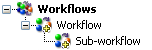
To create a sub-workflow:
- In App Explorer, right-click the workflow where you want to add the sub-workflow and select Add New Sub-workflow.
-
Do one of the following:
- In the App Explorer, right-click the sub-workflow you just added, select Rename, type the new name, and press Enter.
- With the sub-workflow selected, on the General tab of the Property Editor, type the new name in the Name field, and press the Tab or Enter key.
In sub-workflows, transition lines and state borders are doubled
when the transition or state is inherited from the parent workflow.