Use the +New icon on the toolbar to add new work items to any project or service in any application you can access.
To add a new work item:
- Click +New.
-
Use one of these tabs to select or search for a project or service
to submit into:
- Recent
Shows a list of the projects you most recently submitted items into. This list is initially empty but is populated as you submit items.
- Favorites
Shows a list of projects you have selected as favorites. To add favorites, select the Recent tab, hover over a project name, and then click the plus sign.
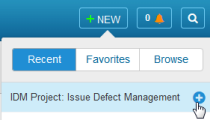
- Browse
Provides a way to search for projects or navigate the project tree. Refer to the following sections for guidance.
- Recent
- Select a project or service in the list to open a submit form.
- Provide information as needed, and then click OK.
- View or update the new item as needed, and then click X to close it and return to the main Work Center page.