Search criteria must contain at least three characters. As you type criteria, suggested results are provided.
- Data in most field types
- Item IDs
- Notes and e-mail messages attached to items
- Information in file attachments, attached URLs, and item links
- Values for Date/Time, Numeric, and Summation fields
- Change history records
Tips for Searching for Work Items
Use the following tips to help you find work items:
- Maximizing Keyword Searching
Values in most field types can be searched. For example:
- Include a user name in a search to find items the user submitted, owned, updated, or is referenced in any field.
- Include a project name along with other search criteria if you know which project contains the work item you need.
- Include a state name along with other search criteria if you know which state an item resides in. Note, however, that a large number of results may be returned if common words, such as New and Assigned, are used for state names.
- Item ID
Search by the ID and prefix or just by the ID's numeric portion. For example, if you are searching for DEF00115, you can type 115 to return this item. Leading zeros are automatically prepended to your numeric search criteria.
- Keyword
Search for work items by single words or phrases.
To maximize your search:- Use an asterisk (*) at the end of the search criteria as a wildcard character. For example, upgrad* returns results for upgrade, upgrades, upgrading, etc.
- Use a question mark (?) in the middle or at the end of a word to replace a single character. For example, pro?ect returns results for project and protect.
- Use quotation marks to search for phrases. For example, "SocketException connection refused" returns items with this exact phrase.
- Creating Search Expressions
Your search criteria can contain any combination of Item IDs, user names, and keywords. Use quotation marks, parentheses, and operators (AND, OR, NOT) to maximize your search. For example:
- Darren AND "Log File" may find items that reference Darren and that contain the phrase "log file."
- (Darren OR Laura) AND Release Project may find items that reference Darren or Laura in the Release Project.
- Search for "Connection refused" AND SocketException may find items that contain the phrase Connection refused and the word SocketException.
- (Laura OR Darren) AND "connection refused" may find items that reference Laura or Darren and contain the phrase "connection refused."
- (Laura NOT Darren) AND "connection refused" may find items that reference Laura, but not Darren, and contain the phrase "connection refused."
Note: AND and OR operators must be capitalized. If these words are not capitalized, they are treated as search criteria. In addition, NOT cannot be used with a single search term, such as NOT Darren. - Searching in Sub-projects
When you search for items in your preferred projects, sub-projects are only included in the search if you explicitly added them to your preferred projects. To quickly add sub-projects to your preferred projects list, select the checkmark for a parent project.
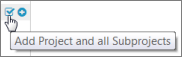
For details, refer to My Projects.