Contents
About this Release
Welcome to Serena Release Manager 5.1.1.
Refer to the What's New tab for a complete list of new features in this release.
Please note the following important information:
- Before you install Release Manager 5.1.1, you must install and configure SBM 10.1.4.1 or higher as described in the SBM Installation and Configuration Guide.
- If you are upgrading from Release Manager 5.0 or 5.0.1, you must upgrade to SBM 10.1.4.1 or higher first.
- Release Manager is available in English only.
New Installations of Serena Release Manager
If this is a new installation, download Serena Business Manager 10.1.4.1 or higher from http://www.serena.com/support and then follow the instructions in the SBM Installation and Configuration Guide to install and configure Serena Business Manager. After you have verified that Serena Business Manager is installed successfully, download Serena Release Manager 5.1.1 from http://www.serena.com/support and follow the installation instructions in the Serena Release Manager Getting Started Guide.
Installer Components
The installer delivers three components:
- Solution Files – You import the
Serena Release Manager
5.1.1 solution file in
Application
Repository.
The
Release Manager
solution file contains the following process apps:
- RLM - Application Release
- RLM - Approvals
- RLM - Environment
- RLM - Release Train
- RLM - Runbook
- RLM - Turnover
- RLM - Manual Deployment Task
- RLM - Sample Business Request
- RLM - Sample Development Task
- Framework Files – The framework files augment your underlying SBM installation and enable certain features in the Release Manager process apps. The framework files include new templates, images, and code.
- Release Automation Files – The Release Automation piece performs the deployment activities of Release Manager. You configure Release Automation settings in SBM Configurator after you run the installer. The Release Automation files are delivered by the installer on the server that hosts SBM Common Services.
Supported Configurations
Detailed information about supported platforms and software configuration is available in the Supported Platform Matrix. (Click View to see the complete platform matrix for this release).
- SBM
Interfaces
Serena Work Center is required to view Timelines, so it is recommended that you use Serena Work Center with Release Manager.
- Web Browsers
Internet Explorer 8 is not supported for Serena Work Center. Therefore, since Timelines require Serena Work Center, you should use a different Web browser with Release Manager.
Third-party Tools
For more information regarding third-party software copyrights and license information, refer to the files under "My Downloads" or "Product News" at http://www.serena.com/support.
What's New
Changes
Following is a summary of changes this release.
- Improved Date/Time Formats
Date/time format and time zone on all Turnover forms is now based on each user's SBM profile setting rather than the server date/time settings. For example, deployment start and stop times are now based on your preferred time zone.
- Form Improvements
Many forms have been simplified for greater ease of use. Improvements include:
- A refresh button has been added to most state forms, enabling users to quickly and easily see updated data.
- The forms for creating manual and automatic deployment tasks
have been separated. You now choose the type of task when you click the + sign
on the
Edit Deployment Tasks form.
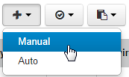
- The Deployment Path is now shown for turnovers
during the "Return to Construction" transition. This enables the release
engineer to easily see where the
turnover will be returned.
- The process for creating manual and automatic deployment tasks has been simplified. For example, certain fields are now pre-populated with the first selection in the list.
- Execution History Preserved
Execution history is now preserved for deleted deployment tasks.
- Simplified Database Configuration for Native
Release Automation
The database settings for SQL Server and Oracle have been improved and simplified in this release. You can now configure connection settings without specifying .jar files or connection strings.
Defect Fixes
A significant number of defects were fixed in this release. See the full list at Knowledge Base.
Upgrades
For Release Automation upgrade information, refer to the Release Automation Readme.
Upgrading from Earlier Versions
This section describes upgrade and migration paths that are supported for this release.
- If you are currently using Release Manager 5.1 or earlier, you must upgrade to SBM 10.1.4.1 or higher to use Release Manager 5.1.1. Refer to the SBM readme for details on upgrading SBM.
- If you currently use Release Manager 5.0.1 or earlier, please contact your account representative or Serena Support for assistance with migrating to Release Manager 5.1.1.
- If you have an existing native Release Manager installation of Release Automation version 5.1, which is installed under a JBoss application server, you can upgrade to version 5.1.1 using the Release Manager 5.1.1 installer.
- If you have an existing standalone installation of Release Automation version 5.1 or earlier, which is installed under a Tomcat application server, you can upgrade to version 5.1.1 using the Release Automation standalone installer.
- You cannot upgrade to Serena Deployment Automation (SDA) 5.1.2 or higher using the Release Manager 5.1.1 installer. You must use the SDA installer.
- After upgrading a standalone installation of Release Automation, if you want to use it with Release Manager, you must use SBM Configurator to configure the settings Release Manager requires.
- If you are upgrading the Release Vault or Release Automation components of Release Manager 4.5 or earlier, refer to the Dimensions CM, ChangeMan ZMF, and Release Automation readmes, respectively.
About Upgrades
The upgrade process consists of two phases: the installation upgrade and the solutions upgrade.
- In the installation upgrade phase, you run the Release Manager installer and configure your installation using SBM Configurator. This installs the newest versions of the framework files, configures your installation to use the new files, and then upgrades your Release Automation instance and database (if you are using a native instance).
- In the solution upgrade phase, you import the new solution file and decide if you will preserve or overwrite any modifications that you have made to the process apps.
Pre-Upgrade Steps
Before you begin the upgrade process:
- Backup your existing database before you run the Release Manager installer.
- If you want to preserve changes you might have made in your process apps, use the Compare feature in SBM Composer to create a comparison report. (If you do not want to preserve your changes, or if you did not customize the apps, skip this step). You will use this report to help you merge your modifications into the new apps. For details on using the Compare feature, see the "Comparing and Merging Process Apps" topic in the SBM Composer Guide.
- Create a backup of the installation directory structure for SBM on your SBM Application Engine machine.
- Download the latest version of Release Manager from support.serena.com.
Installation Upgrade
Follow these steps to upgrade installation:
- Run the
Release Manager
installer on the server or servers that host the following
SBM
components:
- SBM Application Engine
- SBM Application Repository
- SBM Common Services
Note: If these SBM components are installed separately, you must run the installer on each server.The "Welcome to the Install Wizard" message appears. Click Next to continue. - The installer detects which SBM components are currently installed on the server. A message appears if any of the required SBM components are not detected on the server. Click Install to install Release Manager.
-
Allow the installation to complete. Once the installation is finished, click Configure to launch SBM Configurator. Click Apply to finish the installation and configuration process. When you click Apply, SBM Configurator updates various configuration files on the server and prepares the system for use.Tip: When you click Apply in SBM Configurator, the JBoss service should start and upgrade the Release Manager tables in the database. The upgrade process temporarily locks these tables, and then releases the lock when the upgrade is complete. Refer to solution S140225 for more information about database locking.
- Once the Apply process is finished, ensure that the Windows and JBoss services are started on the Manage Services tab.
- Log in to
Work Center
using the following URL:
http://serverName/workcenterImportant: Launching Work Center immediately after clicking Apply in SBM Configurator is an important part of the upgrade process. This enables SBM Application Engine to import the new framework files.
The installation upgrade is now complete. Continue to the next section to complete the solution upgrade phase.
Solution Upgrade
After you have finished the installation upgrade phase, launch SBM Application Repository, and then import the Release Manager 5.1.1 solution file. The snapshots and process apps are available for deployment or promotion after the import is finished.
For each process app, choose one of the following two options:
- Compare, merge, and deploy – If there are custom modifications that you made to the process apps that you want to preserve, review the comparison report that you generated as part of the pre-upgrade process. Use SBM Composer to compare and merge your changes into the new process apps, and then deploy them.
- Promote – Promote the new versions without comparing and merging, which will overwrite your modifications (if any). Promoting the snapshots places the latest contents of the solution, including all reports, notifications, process apps, and auxiliary table data, onto your SBM Server.
If you decide to promote the snapshots, select the Merge conflicts check box to preserve changes that you made to the existing application. For example, if you want to keep new user roles that you added to an application, select the Merge conflicts check box to preserve them in the target environment after the promotion. If Merge conflicts is not selected, the existing entities will be deleted in the target environment.
Once you successfully deploy or promote the new process apps, the upgrade is finished and the system is ready for use.
Known Issues
For a complete list of known issues and potential workarounds, refer to the Knowledge Base.