Cases 1 and 3:
If you don't have an access to Jenkins, use either case 1 or 3 and no additional Jenkins settings are required.
Case 2:
If you configure the settings this way, there is no way to start the Jenkins job. This is not a supported configuration.
Case 4:
- Enter the
Release Control
user and password in Global Jenkins credentials. Description must be set to
RLC as shown in the following figure.

- Add and set the
RLC_URL parameter in the Jenkins environment variables
(Manage Jenkins > Configure system) as shown in the
following figure.
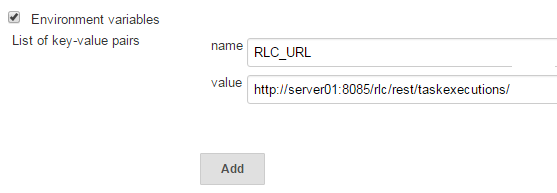
- Install Jenkins Global Post Script Plugin: https://wiki.jenkins-ci.org/display/JENKINS/Global+Post+Script+Plugin, Manage Jenkins > Manage Plugins, find and install.
- Copy the rlc_trigger.groovy script to the $JENKINS_HOME/global-post-script directory. See Obtaining the Groovy Scripts.
- Provide this script name in global Jenkins settings
(Manage Jenkins > Configure system) and set up the
proper value for the
Run when setting as shown in the following
figure.
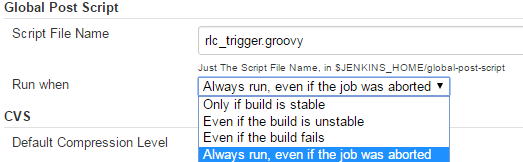
Cases 5 and 7:
Add the following String Parameter to Jenkins, as shown in the following figure:
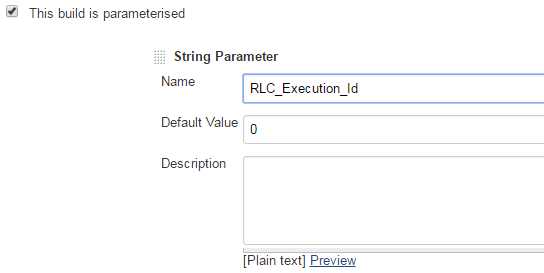
- Select This build is parameterised.
- In the Name field, enter RLC_Execution_Id.
- In the Default Value field, enter 0.
Case 6:
Use all steps for Cases 4, 5, 7, and 8.
- Install the Jenkins Groovy Plugin: https://wiki.jenkins-ci.org/display/JENKINS/Global+Post+Script+Plugin, Manage Jenkins > Manage Plugins, find and install.
- Copy the rlc_start.groovy script to the $JENKINS_HOME/global-post-script directory. See Obtaining the Groovy Scripts.
- In the Build section of each Jenkins job to be executed in
Release Control,
add the
Execute system Groovy script block before the
actual execution section. An example is shown in the following figure.
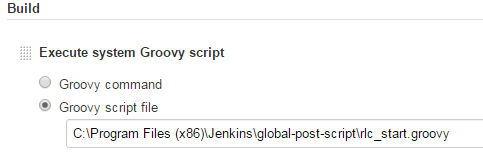
Case 8:
- Use all steps for Case 4.
- Add this parameter for all Jenkins jobs that will be used from Release Control (Job name > Configure).