Plugin configurations provide connection information, product-specific details, and filters telling the plugin what data to obtain from the integrating product. You may use multiple configurations to point to different systems or projects, to use different versions of an integrating product or plugin, or to use different filters.
Before you can use a plugin, you must at minimum update it with your specific connection information for the configuration. Each of the plugin configurations in the default implementation have example values, but you'll need to update these according to your own implementation.
If you are using one of the plugins with example configurations, you can update the example configurations with your connection information and other details or you can add new configurations.
Any password or other secure fields are included, but will remain shown as asterisks in the clone configuration.
To add a plugin configuration:
-
In your Web browser, enter the URL for
Release Control Administration.
For example:
http://serverName/workcenter/tmtrack.dll?StdPage&Template=rlc/admin
Tip: The link for your installation is in SBM Configurator on the Release Control page. - Select Administration > Configurations.
- Click the + beside the base that you want to use to create the configuration.
-
Give a unique title and description for the configuration.
Tip: The configuration title is the name that appears in the drop-down selection when adding objects such as requests, deployment units, and deployment tasks. Consider including the server name if you have configurations for multiple servers. You may also want to include integrating product version, plugin version, or other distinguishing information.
- In the Plugin Instance field, select the name of the plugin you want to use for this instance.
- In the Type Name field, select the specific implementation of the provider type that you want to use, such as an item or actions implementation.
-
Ensure that the
Base Configuration field has the correct base
selected.
Note: When creating directly from an existing base using the + option, you cannot change the base configuration name. When creating a configuration through the Add Configuration button, you can select a base or select New to create a new one.
- Fill out the remaining fields.
-
To enter different information in any grayed out fields, select
Override.
The following figure shows a plugin configuration with overrides for the fields Application Filter and Environment Filter.
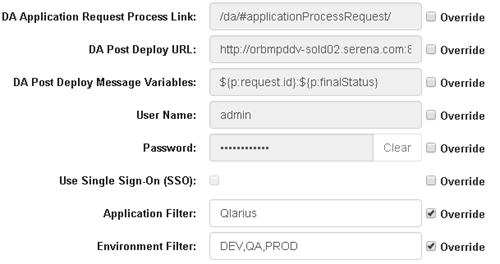
These overrides:
- Limit field value selections when adding objects in collections, such as requests, deployment units, and deployment tasks.
- Are used by the system when it validates and executes tasks.
If you need to override at a broader level, such as for an entire release package or deployable release train, see Auxiliary Table Level Configuration Overrides.
For field descriptions, see the details for your plugin configuration:
- JIRA Plugin Configuration Overview
- CA Release Automation Actions Configuration Details
- ChangeMan ZMF Plugin Configuration Overview
- Deployment Automation Plugin Configuration Overview
- Dimensions CM Plugin Configuration Overview
- Jenkins Actions Configuration Details
- SBM Plugin Configuration Overview
- ServiceNow Plugin Configuration Overview
- Silk Central Plugin Configuration Overview