You can override fields per environment. This is an extension of the configuration overrides feature, and requires some additional setup.
These overrides can be used to ensure that logical environments in Release Control match the intended target deployment environments, such as a Release Control development environment matching the development environment in Deployment Automation, QA matching the QA environment, and so on. After the override is set up and applied, only the matching environments can be selected in deployment tasks.
The following procedure includes an example for ChangeMan ZMF ZMF_SITE. For additional examples, see Knowledgebase items S142319 (ChangeMan ZMF) and S142326 (Deployment Automation).
To prepare to use a configuration override for a specific environment:
-
If it does not already exist, add the field that identifies the
environment for your plugin, such as
Deployment Automation
SRA_ENVIRONMENT_UUID or
ChangeMan ZMF
ZMF_SITE. The field you use to hold the environment
information may be as simple as a text field or you can add selection fields
and add auxiliary tables to hold the environment values. This gives
Release Control
a way to hold the information about matching sites.
To do this, in
SBM Composer
open the
RLC - Environment process app and in
Data Design, update the
Environments table. The following figure shows
ZMF_SITE defined as a text field.
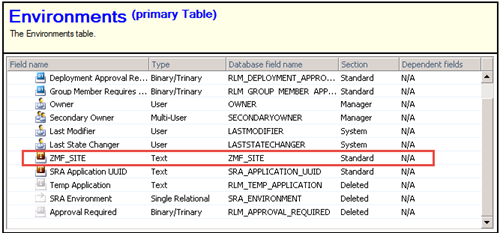 Tip: You must add any fields that do not already exist in the Environments table. If you use an existing field that is in Deleted status, you must restore it and move it to a valid section.
Tip: You must add any fields that do not already exist in the Environments table. If you use an existing field that is in Deleted status, you must restore it and move it to a valid section. -
In
SBM Composer,
update the
RLC - Environment process app's Visual Design Environment
Master and
Update forms to add the field you just added
in the database to the form. The
ZMF_SITE field has been added to the Update
Form in the following figure.

After you deploy the updated process app, this gives you a way to add the matching name of the environment while creating and updating an environment item. If the new field is a selection field to be populated by an auxiliary table, the names can be selected. If it is a simple text field, you type them in the field. See Step 6.
- In SBM Composer, save and check in as needed and deploy the updated RLC - Environment process app.
-
In the plugin configuration, allow override for the environment
fields.
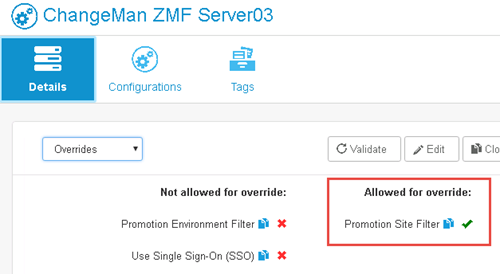
-
Add the configuration override auxiliary table entry.
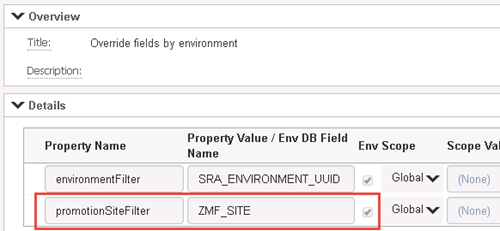
-
Create or update environment items and add the matching
environment names in the fields added to the form in Step 2. The value BKUPSITE
has been added to the ZMF_SITE field in the following figure. The names do not
need to match as they do in this example, although it is a good practice where
possible.
You can specify multiple values separated by commas if more than one environment matches. If any of these match, they will be available in the selection.
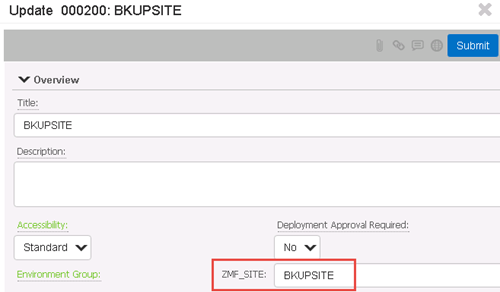
See "Creating Environments" in the Release Control Installation and Setup Guide or online Help.
-
Update the release item, such as a release package, to use the
override entry defined in step 5.
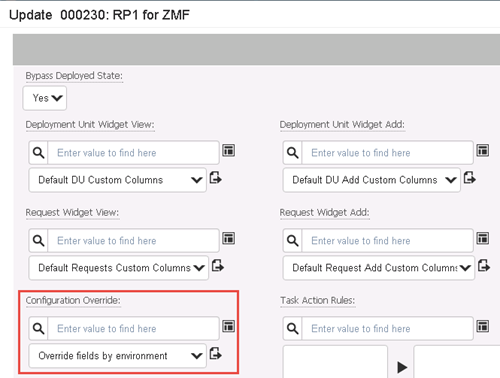
-
To test, create a deployment task using the plugin configuration
for which you have added the override.
Your task environments should automatically be populated with the environment names that you entered when you created or updated the environment items.
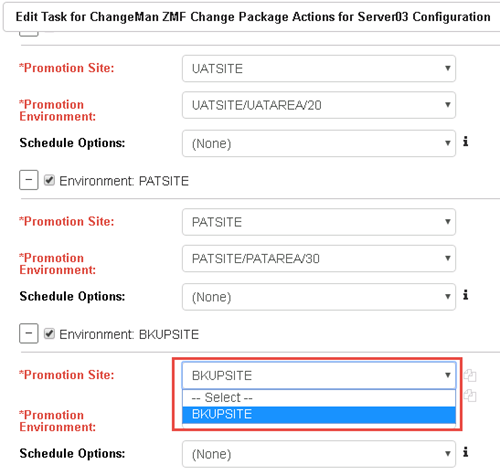
See "Adding Deployment Tasks" in the Release Control Getting Started Guide or online Help.
See also the action configuration topic for any plugins you plan to use these with.