Use Release Control Administration to prepare your plugins for use.
If your plugin is ready to use, continue to one of the following:
- Using the Atlassian JIRA Software Plugin
- Using the CA Release Automation Plugin
- Using the ChangeMan ZMF Plugin
- Using the Deployment Automation Plugin
- Using the Dimensions CM Plugin
- Using the Jenkins Plugin
- Using the Silk Central Plugin
- Using the SBM Plugin
- Using the ServiceNow Plugin
To access Release Control Administration, in your Web browser, enter the URL for Release Control Administration. For example:
http://serverName/workcenter/tmtrack.dll?StdPage&Template=rlc/admin
The following figure shows the Release Control Administration Configurations page with example plugin configurations that have been updated with valid connection information.
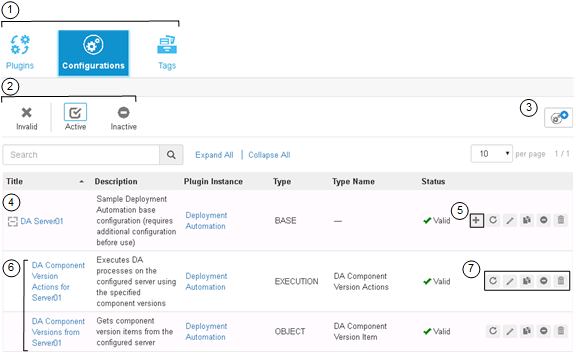
-
Release Control Administration includes the following menu options:
- Plugins: Update and add plugin instances. You can add plugin instances from multiple versions of a plugin. See Plugins.
- Configurations: Update and add plugin configurations as needed. See Configurations.
- Tags: Optionally add custom tags if you need categories of objects other than the defaults provided. See Tags.
- To filter the information shown in the content area, click the filter buttons to select or toggle filter criteria. The filter Search box searches various columns and further filters the list by showing only items that match the search string. In this example, the list is filtered by all active configurations.
- Click the
Add button to add the object in context of the
page you are on,
Plugins,
Configurations, or
Tags. In this example, you would click (
 ) to add a base configuration. See
Adding Base Configurations.
) to add a base configuration. See
Adding Base Configurations.
- The content area for each page lists any existing plugins, configurations, or tags.
- In the Configurations page, click the + button beside a selected base to add configurations derived from that base. See Adding Action and Item Configurations.
- View an overview of the configuration in the content area. Click the configuration title to view configuration details.
- Select options in context, such as those shown for configurations. See Updating Plugin Configuration Details.
Related Topics