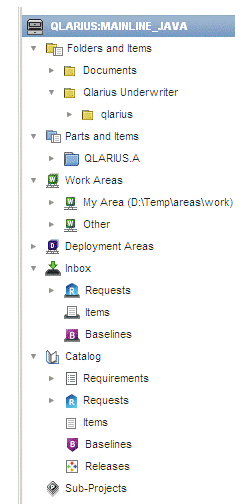
The navigation pane in the My Current Project tab or My Current Stream tab contains a view of the items and various related objects for your currently selected project/stream in a tree structure.
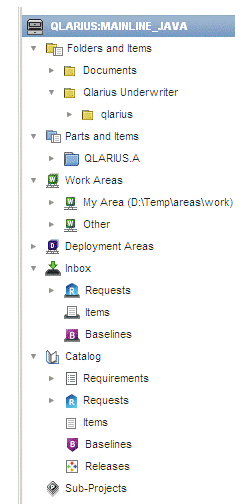
You can expand and select the various nodes to display objects in the content pane. There are a number of top-level nodes corresponding to the aspects of the project/stream that you can work with. These are:
Folders and Items. This contains the folder structure for the current project/stream. Clicking a folder icon displays its items in the content pane.
Parts and Items. This contains the design part structure for the current project/stream. Clicking a design part icon displays its items in the content pane.
Work Areas. This contains a node for:
My Area. The work area that you have associated with the current project/stream to use as your work area for item files. Clicking this node will display an explorer view if your work area is a Dimensions network node or managed work area (accessed by Dimensions networking).
Other Areas. Other areas that are associated with the current project/stream.
Deployment Areas. This contains a node for each stage for which Deployment areas have been defined for the project/stream. Clicking a node displays details of those areas in the content pane.
Inbox. This contains nodes for the objects related to the current project/stream that are pending action from you. The classes of object are:
Requests. You can expand this node and select a node for each type of request.
Items
Baselines.
Clicking a node displays the objects in the content pane.
Catalog. This contains nodes for the objects in the Dimensions Product that are related to the current project/stream. The classes of object are:
Requirements. You can expand this node and select a node for each type of requirement.
Requests. You can expand this and select a node for each type of request.
Items.
Baselines.
Releases.
Clicking a node displays the objects in the content pane.
Sub-Projects. This contains any sub-projects or baselines that are related to the current project (does not apply to streams.) Clicking a node for a sub-project expands the folder structure for that project enabling you to view the items within it.