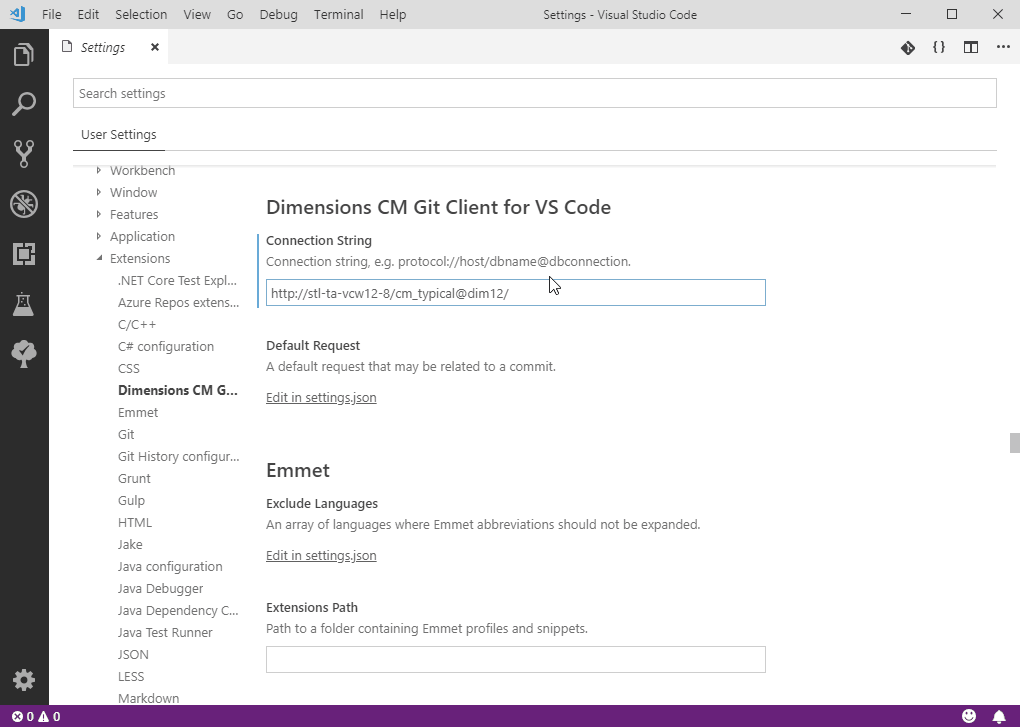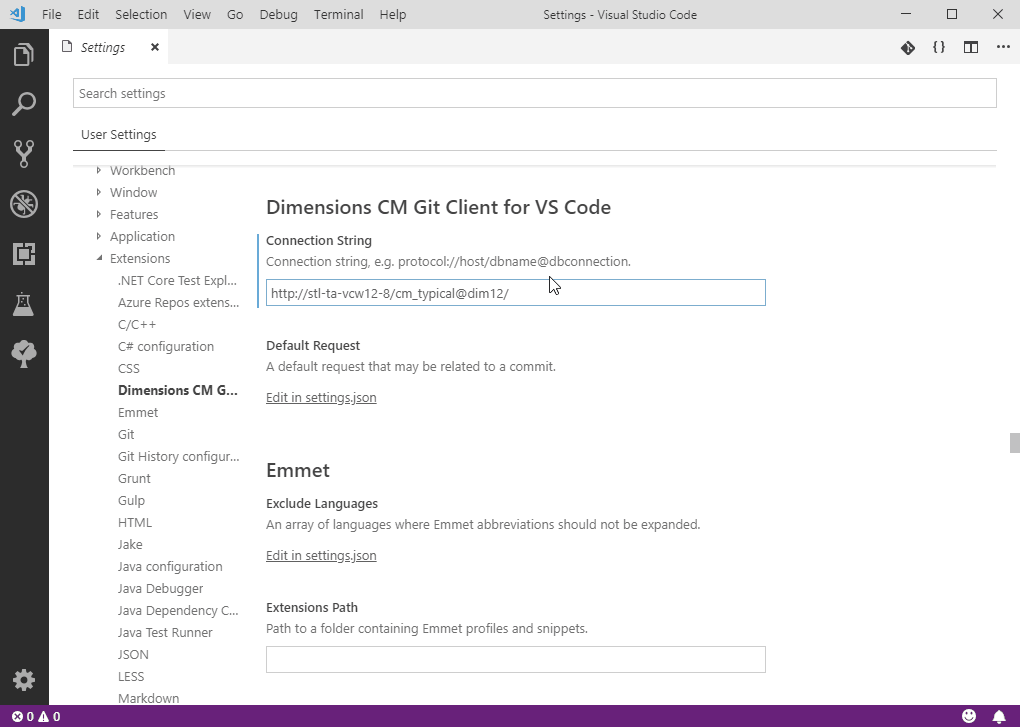
Cloning Streams using Dimensions Clone
You can use the Git Client IDE plug-in Dimensions Clone command to clone a stream. Before cloning, optionally configure a connection to a CM repository:
1Click Manage > Settings.
2Select Extensions > Dimensions CM Git Client for VS Code.
3In the Connection String field enter the URL of a Dimensions CM server in this format:
http://server:[port number]/databasename@connection/product/stream/
Example URL:
http://cmserver:8080/cm_typical@dim14/qlarius/savings
To clone a stream:
1Select View > Command Palette.
2Enter Dimensions and select the command Dimensions Clone.
Visual Studio Code automatically connects to the server (if you specified a connection).
Tip: To connect to a different CM repository enter the command Use other connection and enter a connection string.
3Select a Dimensions product from the list.
4Select a stream or project from the list.
5In the Select Folder dialog navigate to the location where the stream will be cloned.
6Click Select Repository Location. Visual Studio Code runs the clone command and the stream is cloned to the location you selected.
7Click Open Repository to view the contents of the cloned stream.