Field
Description
Rules and Guidelines
Relationship name
Select the name of the relationship type.
Does not appear if you have selected User inbox from Report Builder dialog relationship filtering.
Related to
Type the specification of one or more objects, or click the Browse button and use the Selection Wizard to find them.
Does not appear if you have selected User inbox from Report Builder dialog relationship filtering.
<Current ObjectClass>
button
Click this button to populate the Related to field with a variable that enables you to specify that the report should use the current object identity of the object class at the time it is run For example, for a part the button will appear as:

Does not appear if you have selected User inbox from Report Builder dialog relationship filtering.
Only appears for request, part, or project object classes.
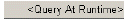
Click this button to populate the Related to field with a variable that enables you to specify the current object identity of the object class at the time the report is run.
Does not appear if you have selected User inbox from Report Builder dialog relationship filtering.
Appears for request, part, project, item, or baseline object classes.
Pending for
Select a user from the list to specify which user’s inbox.
Only appears if you have selected User inbox from Report Builder dialog relationship filtering.
There are two special users names in the list:
-
<Current User> substitutes the current user at the time of running the report.
-
<Query at Runtime> prompts for a user name at the time of running the report.