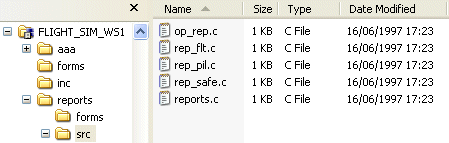
You can use the Synchronize Wizard when working with projects or streams.
When working with projects, you can:
Update the work area with the latest changes to the project in the repository.
Deliver the latest changes in your work area to the repository.
Allow the Synchronize Wizard to automatically update both the work area and the Dimensions CM project to reflect the latest changes in both.
When working with streams, you can:
Update the work area with the latest changes in the stream in the repository.
Deliver the latest changes in your work area to the stream in the repository.
For details of using the Synchronize Wizard with streams, see Working with Streams. The remainder of this chapter describes synchronization using projects.
When you launch the Synchronize Wizard, it compares the files and folders beneath the root folder with the corresponding items and folders in the repository. In the example below, the folders in Windows Explorer are shown with the corresponding project folders in Dimensions CM.
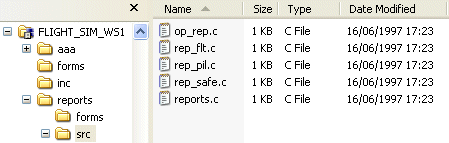
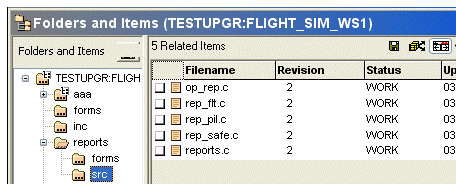
In the Synchronize Wizard, you see icons and a Change Type column that tell you what the differences are. When you select a file, the Synchronize Wizard displays a more detailed description of the difference in the Properties tab, and the default action the wizard has selected in the Resolution column. It allows you to select the action you want to take using the toolbar buttons. Any options for the selected file or folder are displayed in the Options tab
The Synchronize Wizard can usually decide automatically what action to take when there are differences. It can:
Deliver new files to the repository.
Update the work area with new item files.
Update the item files in the work area or repository with whichever are the latest versions.
Move or rename items in the repository to reflect any new name in the work area.
Move or rename items in the work area to reflect any new name in the repository.
Remove or delete items in the repository if they were deleted from the work area.
Delete items in the work area if they were removed or deleted from the repository.
However, in the case of a conflict, when something has changed both in the work area and the repository, you need to make a decision about which version of the file to use as the latest version. You can:
Ignore the conflict—leave the versions in the work area and repository both as they are.
Use the version in the work area.
Use the version in the repository.
If there is a conflict in the file content, use the file merge tool to resolve the internal differences between the two files. You can also set the Auto merge option so that the file merge tool will automatically resolve non-conflicting file content.
Related Topics
Synchronize Wizard Changes Page