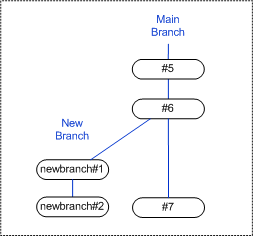
Item revisions in the same project conflict when the same item revision has had more than one new item revision created from it, thus creating a branch in its update history.
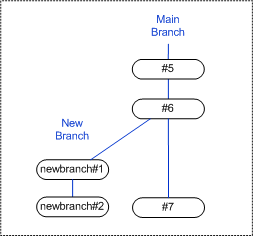
In the diagram above, revisions newbranch#2 and #7 conflict because they both have a common ancestor, revision #6. This means that to have only one current latest version of that item in the project it is necessary to merge the differences between these two revisions into one.
Dimensions CM can automatically resolve these conflicting revisions provided there are no conflicts within the contents of the files. A conflict occurs where a line has been added, deleted, or changed differently between the different versions. This means that Dimensions CM has no way of choosing which of the conflicting lines to include in the merged revision, so you must manually select it.
The Resolve option in the desktop client searches your selected project for conflicting item revisions. You then have the option to:
Invoke the Serena Merge Tool manually to resolve conflicting lines in the file content for individual items.
Auto resolve the differences between the files for a selected item. This means that Dimensions CM attempts to automatically resolve the differences between the item files. If it is able to do this, it merges them and creates a new revision.
Auto resolve the differences for all of the conflicting item revisions found in the project. This means that Dimensions CM attempts to automatically merge each conflicting item to create a new revision, and lists any that it is unable to resolve. You can then select and resolve each of these by manually invoking the Serena Merge Tool.
Related Topics