In Dimensions Build select the Build Management tab.
In the navigation pane select the build configuration where you want to import the TGT file, and click Build Targets.
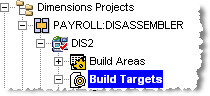
NOTE The build configuration must be checked out.
In the content pane, on the Build Targets tab, click Launch Import Wizard.
The Import Wizard appears. On the left side of the wizard there are links to four pages: Select Import Type, Choose File, Parameters, and Confirm. By default, the Select Import Type page is displayed.
On the Select Import Type page, select Openmake TGT file and click Next.
On the Choose File page, in the Select OpenMake TGT file field, do one of the following:
-
Type the full path to the TGT file that you want to import.
-
Click Browse, navigate to the TGT file that you want to import, select it, and click Open.
Click Next.
The Parameters page displays the following information:
-
The name of the target file.
-
The relative path to the directory where the target is to be built.
-
The sources required to build the target.
-
The relative paths of the sources in relationship to the target.
(Optional) Modify the target name and its relative path.
Select the sources that you want to import from the TGT file.
Click Next.
On the Confirm page review the details of the target that you are going to create and click Finish.
In the content pane of your build configuration click the Build Targets tab. Verify that the new target was added to your list of build targets.
Click the Sources tab. Verify that the new sources were added to your list of build sources.
To review the transition script that will be used to build the target do the following:
a In the navigation pane expand your build configuration, click Build Targets, and select the build target that you imported.
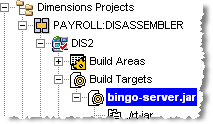
b In the content pane, in the Transition Details section, click Edit Build Script.
The Edit Transition Script dialog box appears. The Script Content field displays the following default Openmake template:
om_build.template
IMPORTANT! The default Openmake template is located in the directory <install root>/templates. If you customize the template, Serena recommends that you place it under source control and in the build directory. The Openmake build templates that are supplied with Dimensions CM are described in the Developer’s Reference.
c Click OK.
Optionally add build options and option groups to the build target.