Assigning Profiles
Purpose
Follow this procedure to assign one or more profiles to a user or group. This assignment determines which profiles users can choose from when working in the client tools.
PRIVILEGES Manage User Interface Profiles
To assign a profile by user or group:
-
On the Profile Assignments tab, click the Users button:  .
.
-
Do one of the following:
-
To assign a profile to all users or groups, select a value from the list, and then select the Users or Groups icon.
-
To assign a profile to a user or group, select a value from the list, and then select a single user or group.
-
Click the Add button:  .
.
The New UI Profile Assignment dialog box appears.
-
Select the profile from the Project Profile list.
-
Click OK.
To add an assignment by profile:
-
On the Profile Assignments tab, click the Profiles button: 
-
Do one of the following:
-
To assign all profiles to a user or group, select the Profile Names icon.
-
To assign a profile to a user or group, select a single profile.
-
Click the Add button:  .
.
The New UI Profile Assignment dialog box appears.
-
Select the user or group from the User Name list.
-
Click OK.
To assign a profile without selecting anything:
-
On the Profile Assignments tab, click the Add UI Profile Assignment button: 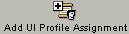 .
.
-
Select the user or group from the User Name list.
-
Select the profile to assign from the Project Profile list.
-
Click OK.
Related Topics
New UI Profile Assignment Dialog Box
Removing Profile Assignments
 .
. .
. 
 .
.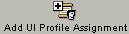 .
.