Display the Process Design pane Applications > application_name > Processes > process_name. The out-of-box process steps are listed in the Add a Component Process list box.
Drag the Install Component step onto the design area and release. The Edit Properties dialog is displayed.
Edit Properties dialog
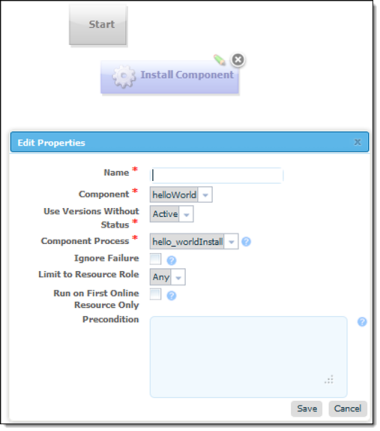
Select a component from the Component drop-down list box. If you followed the Quick Start, the helloWorld component will be listed.
If we wanted this application to install multiple components, we could add a separate Install Component step for each one.
Use the Component Process list box to select the component process you created earlier. All processes defined for the selected component are listed. If the component had another process that deployed it to a different location, you could add another Install Component step that used that process—simultaneously installing the component into two different locations.
Accept the default values for the other fields (see Applications for information about the other fields), and click Save.
Connect the step to the Start and Finish steps.
Finished Application Process
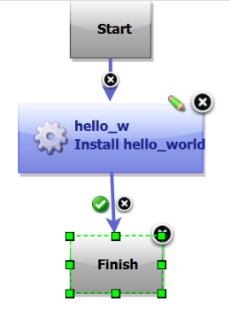
Save the process by clicking the Save tool on the Tools bar.