Open WebFOCUS Developer Studio.
Under WebFOCUS Environments, select the Applications node,
for example localhost/Data Servers/EDASERVE/Applications/almdashboard.
Under Applications, select the application where you want to create the report definition, for example almdashboard for Serena ALM.
Right-click the Procedures node and select File | New Procedure.
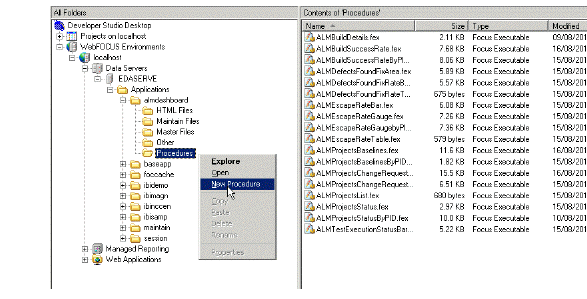
In the New Procedure File dialog box, enter a file name, e.g. Test, and click Create.
Right-click the ![]() icon and select the type of graph, for example Report for a listing type of metric.
icon and select the type of graph, for example Report for a listing type of metric.
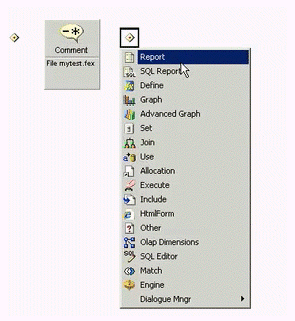
In the WebFOCUS Table list, select a data description from the list, For example TEST. (You can also create a new one using the Create New button.)
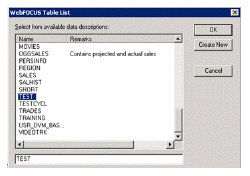
For example, you would select SBM_USR_DEVELOPMENT_CONTROL_PROJR to base a report on projects in SBM.
Click OK.
On the Report editor, select required tables to report. Drag the required fields from the Object Inspector list. In this example, we need only the details for reporting individual items and no summing or counting.

Click the Save button, and click the  button to view the report.
button to view the report.