From a browser, enter the following URL to get to the IBI WebFOCUS server:
http://<servername>:8121
Select Adapter and, under Configured, select the type of database, such as Oracle.
Double-click the adapter configuration you want to edit, such as SBM.
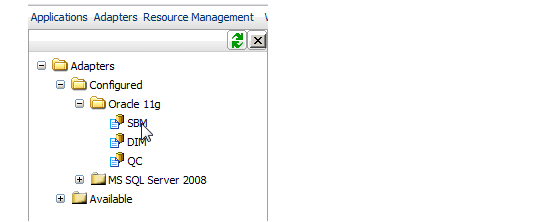
Update the connection details as needed for each data source:
-
Connection Name: Do not modify the connection names.
-
TNS name The TNS for the ODBC data source. This must be in the following format:
-
SBM: <server>:<port>/sbm
For example: stl-dvm-orcla:1521/sbm -
Dimensions CM: <server>:<port>/system
-
Quality Center: <server>:<port>/system
-
Security: Explicit
-
User: The user entered for the ODBC data source
-
Password: The password
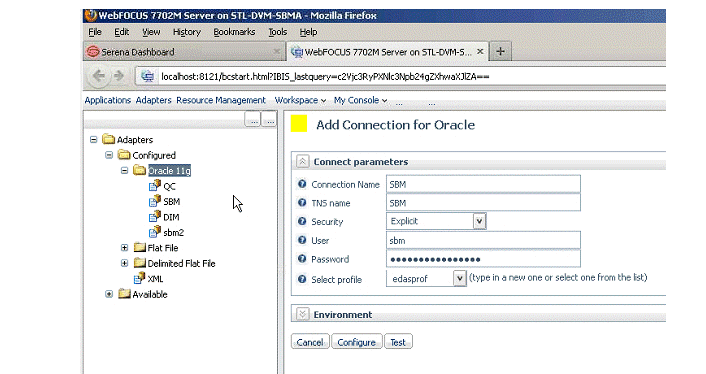
Click Test to test the connection.
Click Configure to save the configuration.