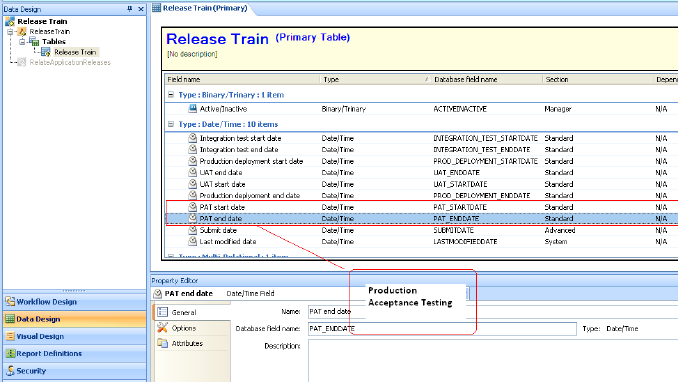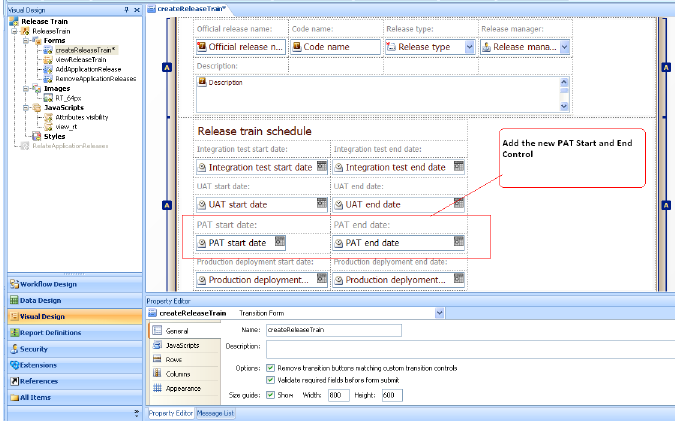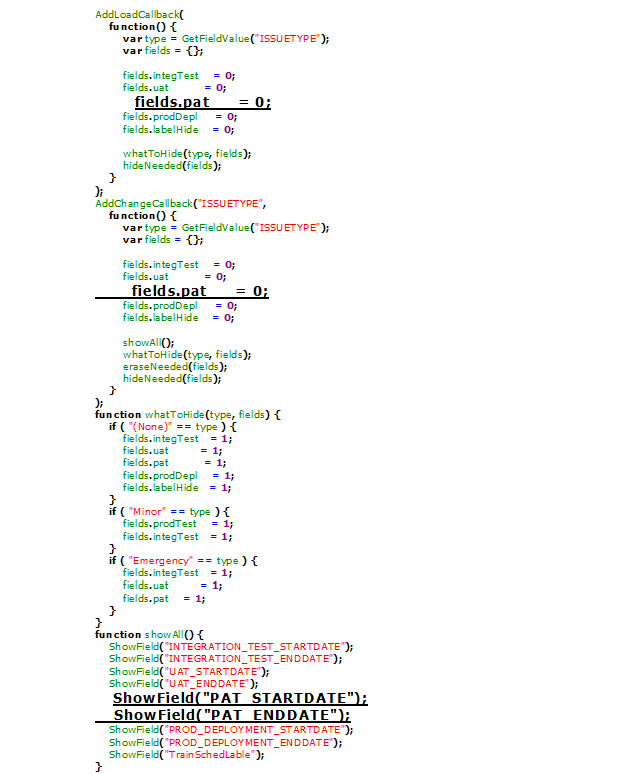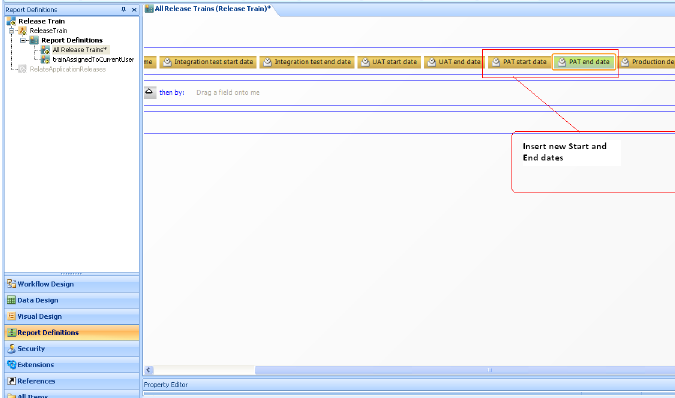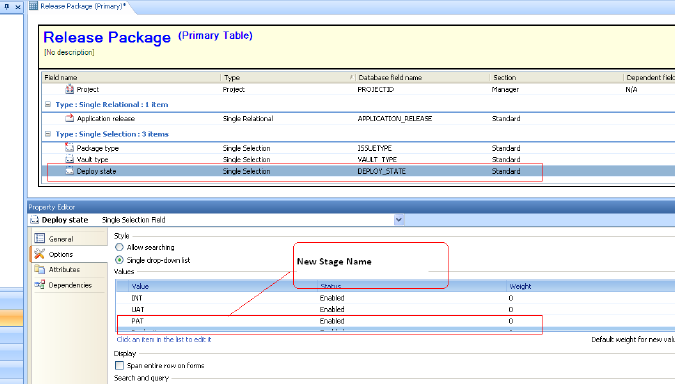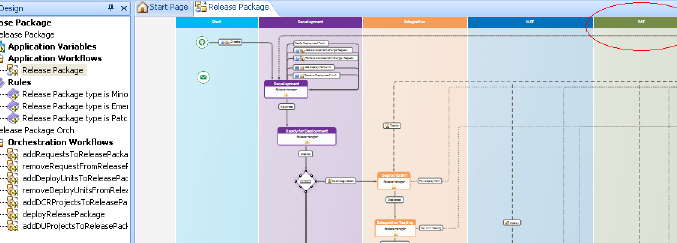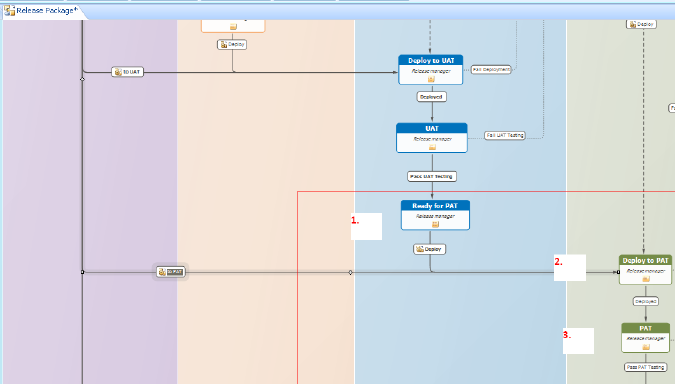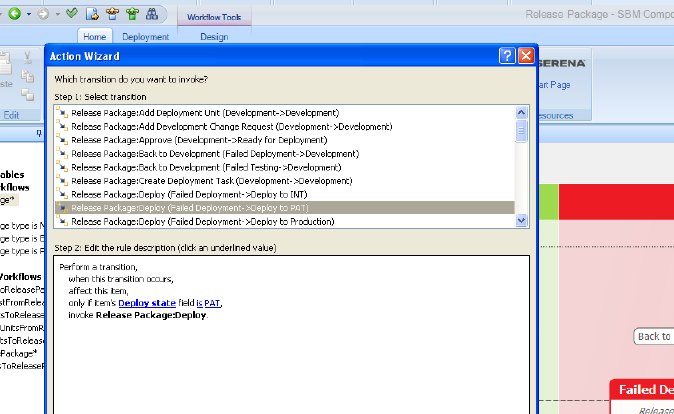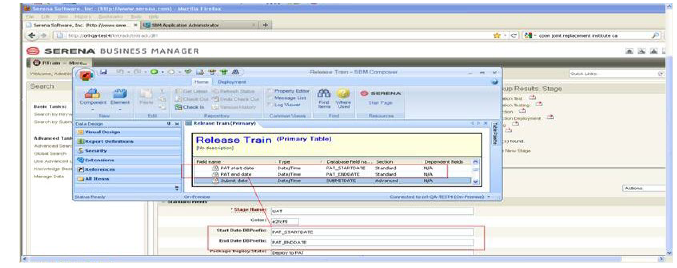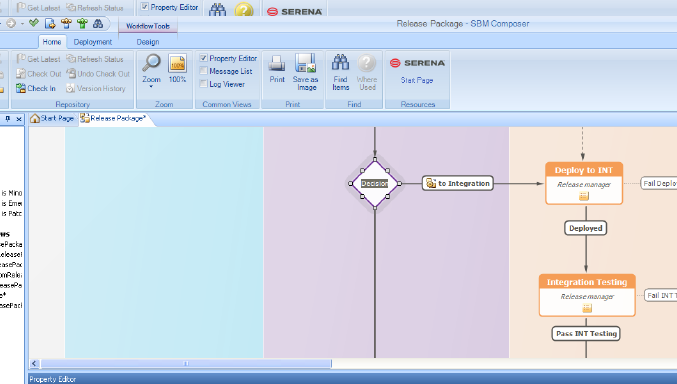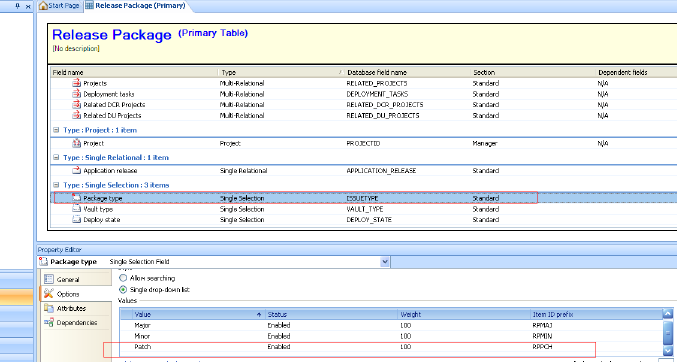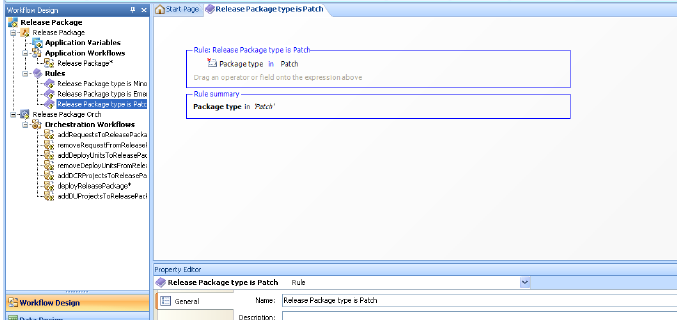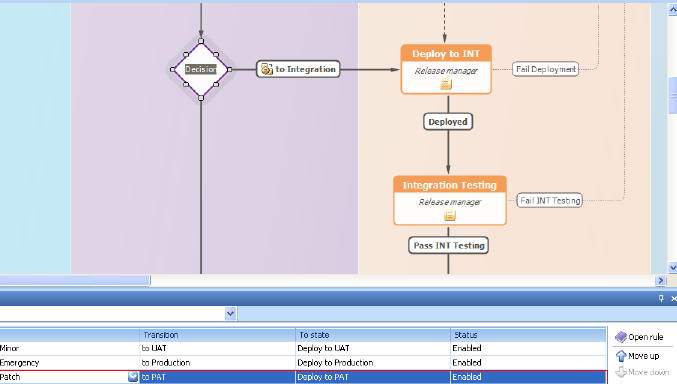This example shows how to add a new stage that’s associated with a new Release Train Start and End Date and a new Release Package stage process. This example adds a stage of PAT, PAtch Test. This stage is defined to be used only when the release type is Patch.
-
Add the new stage name value in the primary table Release Package, in the DEPLOY_STATE single selection field as shown in the following figure.
-
Create a new swim lane for the new stage process and arrange it according to the Release Package staging process sequence as shown in the following figure.
-
Create required states for the new stage process. For this example, those are:
-
Ready for PAT
-
Deploy to PAT
-
PAT
The added states are shown in the following figure.
-
Add From and To transitions with all associated forms, mappings, and overrides for the new states as shown in the following table.
|
State
|
Transition
|
Option
|
Selection
|
|
Ready for PAT
|
From Transition: Pass UAT Testing
|
|
|
To Transition: Deploy
|
Options
|
Quick transition
|
|
Form
|
None
|
|
Field Privileges
|
default values
|
|
Field Overrides
|
Failed Deploy Transition
|
|
Actions
|
Invoke deployReleasePackage Orchestration workflow
|
|
Restrict by Type
|
default values
|
|
Restrict by Role
|
default values
|
|
Deploy to PAT
|
From transition: Deploy
|
|
|
To transition: Deployed
|
Options
|
Quick transition
|
|
Form
|
None
|
|
Field Privileges
|
default values
|
|
Field Overrides
|
None
|
|
Actions
|
None
|
|
Restrict by Type
|
default values
|
|
Restrict by Role
|
default values
|
|
To transition: Fail Deployment
|
Options
|
Quick transition
|
|
Form
|
None
|
|
Field Privileges
|
default values
|
|
Field Overrides
|
Deploy state
-
Read only
-
Set to default: PAT
|
|
Actions
|
None
|
|
Restrict by Type
|
default values
|
|
Restrict by Role
|
default values
|
|
PAT state
|
From transition: Deployed
|
|
|
To transition: Pass PAT Testing
|
Options
|
Quick transition
|
|
Form
|
None
|
|
Field Privileges
|
default values
|
|
Field Overrides
|
None
|
|
Actions
|
None
|
|
Restrict by Type
|
default values
|
|
Restrict by Role
|
default values
|
|
To transition: Fail PAT Testing
|
Options
|
Quick transition
|
|
Form
|
None
|
|
Field Privileges
|
default values
|
|
Field Overrides
|
None
|
|
Actions
|
None
|
|
Restrict by Type
|
default values
|
|
Restrict by Role
|
default values
|
|
-
Map a new deployment transition action based on the Deploy state single selection field. To do so, create a new Deploy transition from the state Failed Deployment to the state Deploy to PAT as shown in the following table.
|
State
|
Transition
|
Option
|
Selection
|
|
From state:
Failed Deployment
To state:
Deploy to PAT
|
Deploy
|
Options
|
Quick transition and Hide button on form
|
|
Form
|
None
|
|
Field Privileges
|
default values
|
|
Field Overrides
|
Failed Deploy Transition
|
|
Actions
|
Invoke deployReleasePackage Orchestration workflow
|
|
Restrict by Type
|
default values
|
|
Restrict by Role
|
default values
|
|
-
Add a new re-deploy transition action.
Set the rule as follows:
Perform a transition > when this transition occurs > affect this item > only if item's Deploy state field is PAT > invoke Release Package:Deploy
The rule settings are shown in the following figure.
-
Configure the Stage auxiliary table to relate the new stage to the Release Train Start and End Dates and the Release Package Deploy state.
-
Relate the PAT Start and End date fields in the Release Train table. This relationship is indicated in the following figure.
-
Relate the new Release Package Deploy state to the Stage Package Deploy State text field. This will allow any deployment tasks that are associated to this new stage to execute when the Deploy transition is executed in the Release Package for the new stage process.
-
Optionally add a deploy decision rule to the Release Package stage process.
In our example, the new stage process execution is controlled by Release Package release type, so we will add a decision rule. Stages that are used for every release type do not require a decision rule.
-
Add the decision in the workflow as shown in the following figure.
-
Add a Package type single-selection field value as shown in the following figure.
-
Add a rule for the selection, Package type in ’Patch’, as shown in the following figure.
-
Add a transition for the deploy decision: add a transition to PAT from the Deploy Decision box to the state Deploy to PAT as shown in the following table.
|
To and From
|
Transition
|
Option
|
Selection
|
|
From decision box:
Deploy
To state:
Deploy to PAT
|
to PAT
|
Options
|
Quick transition and Hide button on form
|
|
Form
|
None
|
|
Field Privileges
|
default values
|
|
Field Overrides
|
Failed Deploy Transition
|
|
Actions
|
Invoke deployReleasePackage Orchestration workflow
|
|
Restrict by Type
|
default values
|
|
Restrict by Role
|
default values
|
|
-
Add the new rule to the deploy decision box. Specify the To transition and state as shown in the following figure.