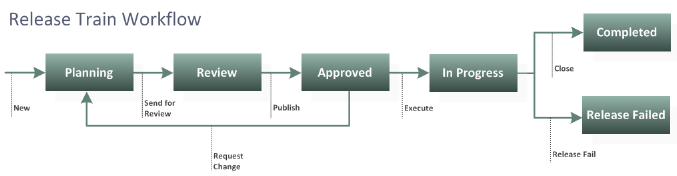
As you work with release trains, you are presented with buttons on the user interface for workflow actions that are available to you. A simplified representation of the default workflow for a release train is shown in the following figure.
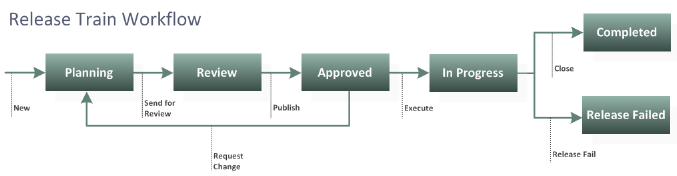
The actions that appear here are:
New (create)
Send for Review
Publish
Request Change
Execute
Close
Release Fail
For example, after you create a new release train, the release train goes into the Planning state, and the Release Train dialog box shows the next action, Send for Review, as shown in the following figure.
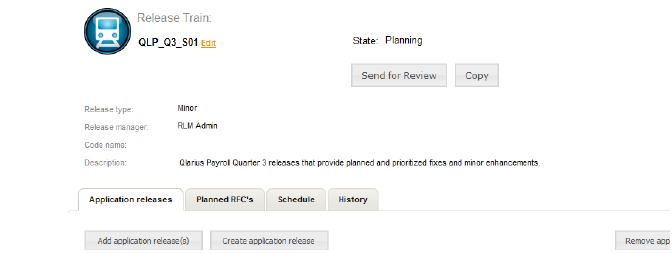
While the release train is in Planning, you can associate RFCs with it to record the infrastructure or IT level changes to be implemented as part of this release train. You can also associate application releases with it that represent and track information on the versions of applications to be released as part of this release train.
When you click Send for Review, the release train goes into the Review state. Once the team has agreed upon the release train’s content, a user with the role responsible for review must then publish the release train so that it progresses to the Approved state.
After the release train enters the Approved state, any RFCs associated with it are recorded. If at any point the release train is returned to Planning and RFCs added or removed, these changes are recorded so that you can track scope changes.
From the Approved state, you Execute the release train so that it progresses to the In Progress state. The release train remains in the In Progress state until it is either reverted back to the planning state for additional changes or progressed to one of the completion states.
The progression to Completed or Release Failed is typically done automatically based on the results of deployment tasks associated with a release package.
For information on how the workflows in Serena Release Manager work together, see Progressing Releases Through Their Lifecycles .