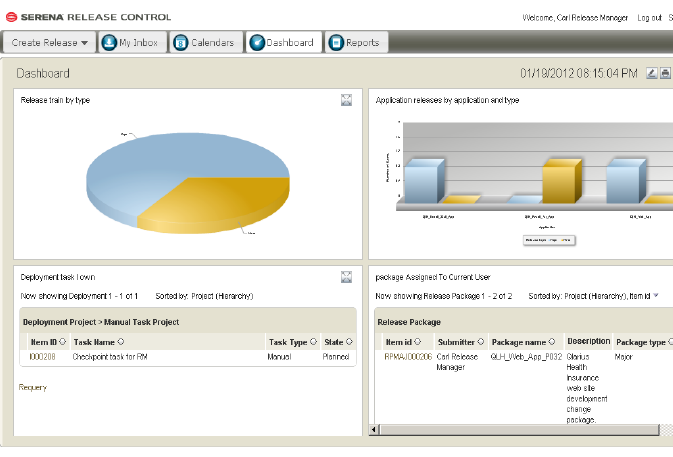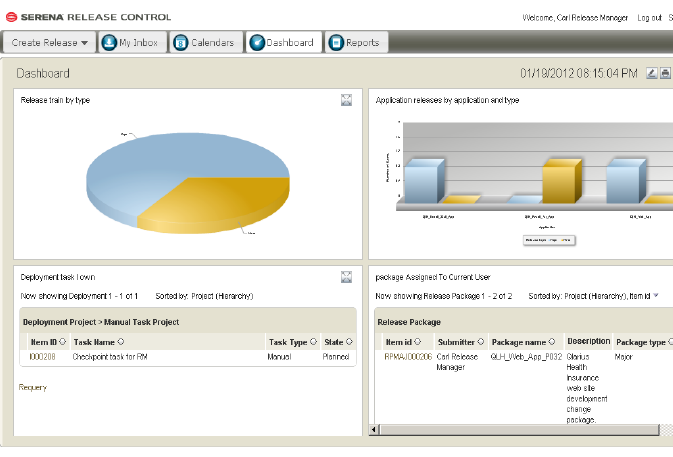
Upon login to Serena Release Control, the Dashboard page is shown with the results of your SBM home page report. To change the view that is shown on the Dashboard page, you can configure your home page report in SBM.
What Can You Change?
You can change the reports displayed on the Dashboard page as follows:
Select a different report to display.
Select different graphical report styles to display for each report.
What is the Impact?
If you change the dashboard reports, the Dashboard page changes accordingly.
How Do You Change It?
You can select from available reports to display the release information that is most important to you.
Upon initial install or upgrade of Serena Release Control, your Dashboard page shows whatever page is set as your SBM home page. For example, for the SBM Sample database, the Issue Defect Management Task Page appears for the Dashboard page. You should typically change this to show the Serena Release Control Dashboard multi-view report for the Dashboard page.
To select the Dashboard multi-view report for the Dashboard page:
If your Dashboard page does not appear with the multi-view dashboard report, configure report to show on the Dashboard page as follows.
In SBM System Administrator, select the Users tab.
Select your Login ID and click Edit.
Select the Preferences tab and deselect the Show Launch Page field.
Select the Settings tab.
In the Application list, select Release Train and then click Set Preferred Application.
In the Home Page Report field, select Base Project: Dashboard.
Click OK. Log out and back in again to bring in the new settings for the user if you are logged into Serena Release Control.
You can change the Serena Release Control Dashboard multi-view report shown on the Dashboard page so that it shows information that is relevant to your role in release management.
|
To configure the Dashboard multi-view report:
From the Serena Release Control standard SBM user interface, click the RTrain tab.
Expand the Reports section of the navigation pane and click Browse Multi-View Reports.
Select the Dashboard report from the list of reports.
Click Edit report and configure the Dashboard report to meet your needs as documented in the SBM documentation.
Click Set as Home Page if the dashboard report is not already set as your home page report.
Documentation References
Complete documentation on managing reports in SBM is in the Serena Business Manager User’s Guide in "Working with Reports".
Example
The Serena Release Control dashboard with reports for Release train by type, Application releases by application and type, Deployment tasks I own, and package Assigned to Current User is shown in the following figure.