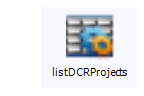Configuring a Non-Default Web Server Port in the Process Apps
If you want to run the Serena Common Web server on a port other than 9095, you need to modify the port numbers in the Serena Release Manager process apps that have RESTgrid widgets. After you modify the process apps, you need to redeploy them.
Changing the Port Number in the Forms
You must find the RESTgrid widgets in the forms, and update each occurrence of the default port number, 9095, to the port number for your Web server installation.
To modify and redeploy the process apps:
-
Open the process app you want to change in SBM Composer. For example, open Release Package from the Application Repository.
-
Display the Visual Design view.
-
Under Forms, select one of the forms. For example, select createRelPackage. For a list of forms that you should update, see Forms with RESTgrid Widgets.
The selected form displays.
-
Verify that the form is checked out. If the message "This item is not checked out. Click here to check it out." displays at the top, click to check it out.
-
Scroll until you see a control that contains a RESTgrid widget and select it. For example, you’ll see the RESTgrid widgets icon and the name of the control, such as:
-
Update the control as follows:
-
In the Property Editor view, select the General tab.
-
Click the Configure URL button.
-
In the URL displayed at the top, change the port value of 9095 to the non-default port number you specified during your common Tomcat installation. For example, your modified URL would look something like this:
http://localhost:8088/rlm/services/ReleaseRequestService/getRequestProjects
You should leave the host name pointing to localhost, since all Web services communication goes through localhost and Serena Release Manager uses configuration files to resolve the host names for integrating systems.
-
Click Update outputs.
|
|
|
NOTE If you receive the error "Unable to Configure Service", you may need to change designMode to true and then retry.
|
|
-
Click OK.
-
Save and check in your changes.
-
Continue for each RESTgrid widget control in each process app.
-
When you are finished, redeploy the process apps as follows:
-
In SBM Composer, publish each of the Serena Release Manager process apps.
-
After successfully publishing each process app, deploy each of the process apps.
As you deploy, verify that the endpoints of the process application destinations are pointing to the port number you specified during the installation rather than the default port number of 9095. If they are not, update them as needed before deploying.
|
|
|
NOTE Follow the guidelines in the SBM documentation to deploy the Serena Release Manager process apps.
|
|
Forms with RESTgrid Widgets
The form controls in which you need to update the Web server port number are shown in the following table. This list is based on the default implementation of Serena Release Manager and may not be an exhaustive list in your implementation, so it is good practice to look at each form to see if it uses RESTgrid widgets.
|
Process App
|
Forms
|
Controls
|
|
Release Package
|
addDCRProjects
|
listDCRProjects
|
|
addDepUnit
|
listDimCMBaseline, listZMFPackages
|
|
addDevChgRequest
|
listRequests
|
|
addDimCM_Projects
|
listDimCMProjects
|
|
addZMF_Projects
|
listZMFProjects
|
|
createRelPackage,
createRPfromAR
|
listDCRProjects, listDimCMProjects,
listZMFProjects
|
|
Application Release
|
addBusinessChangeRequest
|
RESTGridWidget
|
|
Release Train
|
addRFC
|
listRfcRequests
|
|
Deployment
|
newAutomationTask,
newAutomationTemplate,
editAutomationTask,
editAutomationTemplate
|
gridApps, gridEnv, gridProc
|
|
newVaultDimDeployTask,
editVaultDimDeployTask
|
gridDepUnits, gridDepStages, gridDepAreas
|
|
newVaultZMFDeployTask,
editVaultZMFDeployTask
|
gridDepUnits, gridDeploymentSites, gridDeploymentAreas
|
|
newVaultZMFApprovalTask,
editVaultZMFApprovalTask
|
gridDepUnits, gridApprovers
|
|