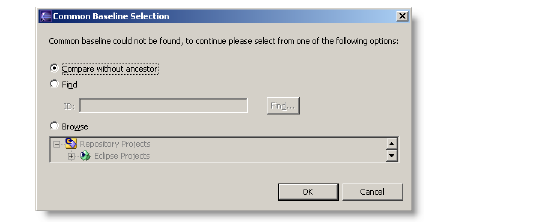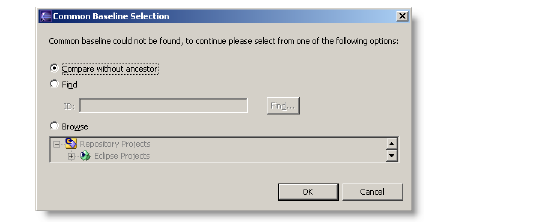
You can compare the current project in your workspace with a specific baseline and project in the Dimensions CM repository. The comparison displays which files have changed. You can compare from multiple views, including the Project Explorer, and Java and Package Explorer view.
To compare a project with a baseline from the Project Explorer view:
Right-click the project and select either:
Compare With | Latest from Project to compare the local files with the latest files in the repository, or
Compare With | Another Project or Baseline to compare with another project or baseline.
This option opens the compare dialog where you can choose to either:
Find an existing baseline or project in Dimensions CM by clicking the Find button and inserting your search criteria in the dialog.
Browse the tree of projects and baselines and select the project or baseline to compare with.
Click Finish.
The Synchronization dialog appears to let you compare the differences between the two. From the Synchronization dialog, you can either merge the changes into your local workspace or commit the differences into the repository.
To compare from the Serena Explorer view:
Select either two projects, two baselines, or a project and a baseline from the explore tree.
Right-click and select Compare.
The Dimensions for Eclipse Plug-in will attempt to resolve the common ancestor for the two items. If a common ancestor cannot be found, you will be prompted to choose a common ancestor or continue without one.