Log in to the SBM Web interface.
Select Search | Manage Data.
Select Quality Connector from the Manage list.
Click the Lookup button to display the existing entry in the table.
Click Update to update the existing item, or Create New Item to add an entry for another QC project. Complete the options.
The final auxiliary table record should look something like the following:
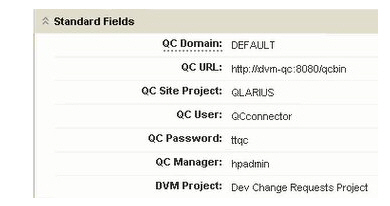
|
Do not add more than one entry in the table for each Quality Center project or for each SBM project, or this may produce unexpected results.
In the Web interface, make sure that users of the integration can see all field sections (User Profile | Sections).