In SBM Composer, open the ALM Projects Workflow.
Select Visual Design.
Under forms, select Project Submit Form.
Select General in the Property Editor.
Click Configure URL.
Change the server name to the name of your server where the web services are installed, and the port number to the correct port (default is 8080). For example:
http://dvm-cmserver:8080/DevManager/services/rest/getCmProducts
Make sure the temporary parameter designMode is set to true.
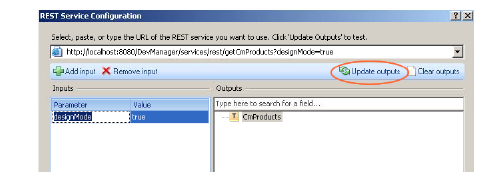
Click Update Outputs.
Note that you can test the change using the Preview button to preview the Transition Form.
Before deploying the process application, set the designMode parameter back to false. To do this, select the Query tab in the Property Editor and change the value of designMode to false.
Repeat this for RESTgetprojects.
Set the URL, for example:
http://dvm-cmserver:8080/DevManager/services/rest/getCmProjects
When setting the designMode parameter as per step Step 10 , set the product to {CM Product}
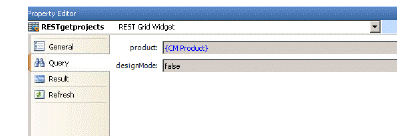
Under forms, select Project Update.
Repeat Step 4 thru Step 10 for the two REST grids RESTgetcmproducts and RESTgetcmprojects.
Redeploy the process application.
Open the Dev Packages Workflow.
Under forms, select the Create Baseline Form.
Perform Step 4 thru Step 10 to set the URLs as per the corresponding examples for:
-
RESTBaselineTypes:
http://dvm-cmserver:8080/DevManager/services/rest/getCmBaselineTypes
-
RESTBaselineTemplate
http://dvm-cmserver:8080/DevManager/services/rest/getCmBaselineTemplates
-
RESTDesignParts
http://dvm-cmserver:8080/DevManager/services/rest/getCmDesigParts
Select the Build Baseline Form.
Perform Step 4 thru Step 10 for to set the URLs as per the corresponding examples for: