Stop the Serena Common JBoss and IIS:
-
Open SBM Configurator: Serena | Serena Business Manager | SBM Configurator
-
Select the Manage Services tab on the left
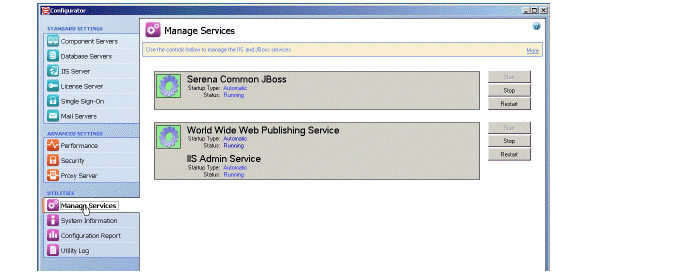
-
Click the Stop buttons for Serena Common JBoss and IIS.
Update database with the new images and settings:
-
Open SBM system Administrator.
-
Select File | Put Files Into Database.
-
Click OK in the dialog box.
The files and templates are imported.
Start the Serena Common JBoss and IIS:
Open SBM Configurator, Select Manage Services, and click the Start buttons for Serena Common JBoss and IIS.
Clear your browser cache completely.
It is also advisable to refresh the template cache by entering the following URL in your browser:
http://<hostname>/tmtrack/tmtrack.dll?AdminPage&command=ClearTemplateCache
To view the Development Manager UI, use the following URL