Open the SBM User Workspace by entering:
http://<hostname>/tmtrack/tmtrack.dll?shell=dvm
In a Web browser
as the relevant user, for example josh (Development Manager) or mira (Project Manager).
Create a project of type Innovation. (You need to log in as Mira to do this).
Make sure you have selected a value for CmProduct and CmProject. To do this you will need to log in as Josh after you have created the project and edit it to select values for CmProduct and CmProject
Create a dev change request of type Defect related to the this project. (You need to log in as Josh to do this)
Create a Task of type Development related to the above dev change request.
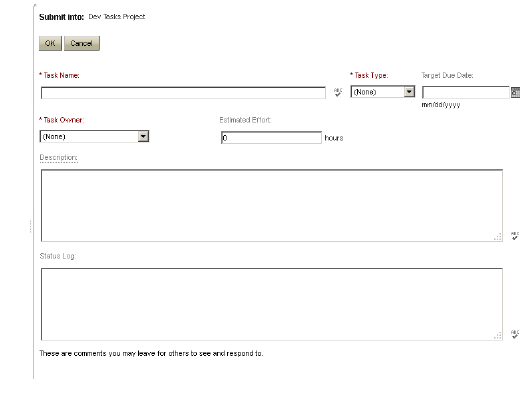
Select the CM tab. The value of the field CM_ID should contain the corresponding request ID from Dimensions CM. You may need to wait for a period and exit and reselect the Task
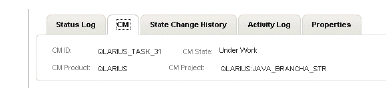
Return to the parent CR.
Select the Quality Integration tab. If you are using Quality Centre, the value of the field Quality CRshould contain the corresponding value from QC.
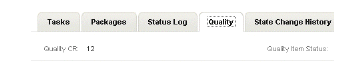
Move the CR to Complete.
Create a Dev Package and associate it with the dev change request created above.
Create a standard baseline for the Dev Package.
After the processing is complete, the Current Baseline field should contain the ID of the Dimensions CM baseline.