From a package in the Ready for Build state, click the Build button. Normally you will need to be logged in as the Build Manager to do this.
A form like the following appears.
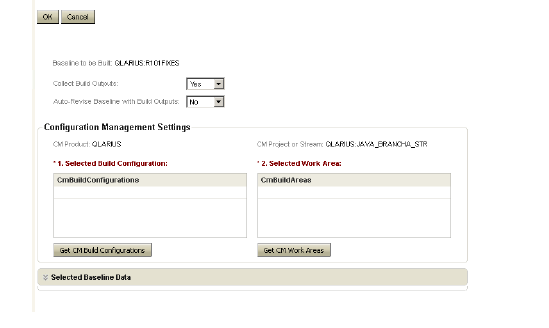
The build will be based on the baseline in the Current Baseline field, and will include the change requests listed in the CRs in this Baseline list.
Click the Get CM Build Configurations button and select a build configuration
Click the Get CM Work Areas button and select a work area.
Click OK.
The package is transitioned to the Building state while the build task is executed by Dimensions CM. Once the build task is complete, the package is transitioned either to the Failed Build state (if the build failed), or the Built state (if the build succeeded). If the build failed, you must start again with a fresh package, once the issues have been addressed. If the build succeeded, you can transition the package to the next state, Ready For Test, by clicking the Send to QA button.