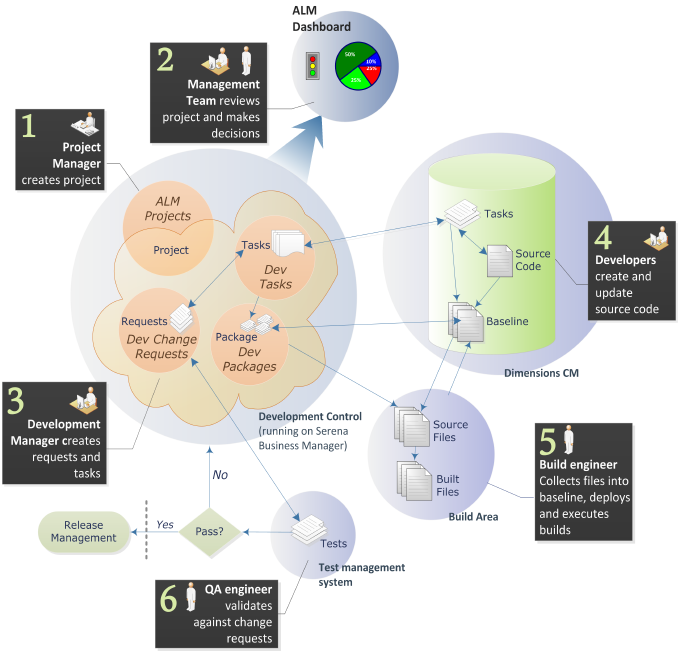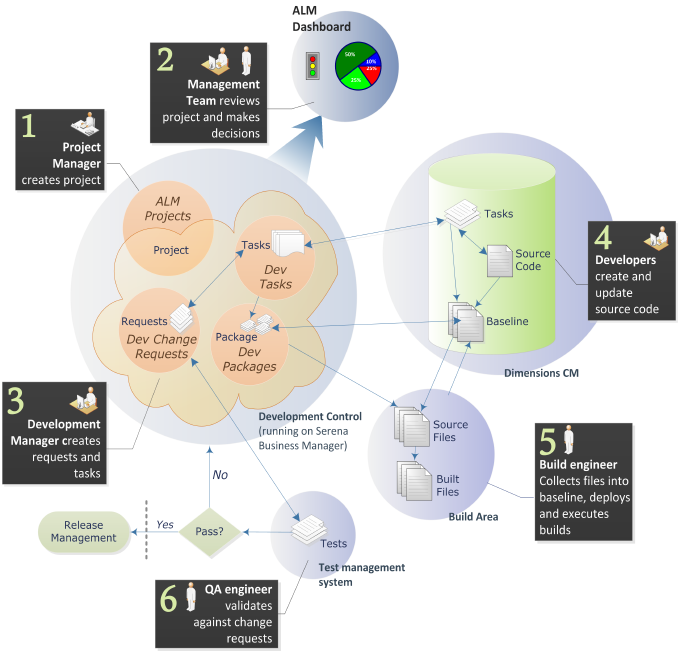|
Step
|
Description
|
|
1
|
At the beginning of a project, a project manager uses the ALM Projects process app in Development Control (running on Serena Business Manager) to create a new project. This is typically in response to incoming demand, such as requirements from a business analyst for a new feature, or a customer request or defect. For details on the Development Project workflow, please see ALM Projects Workflow . For details on creating projects, please see Creating and Managing Projects.
|
|
2
|
At any point during a project’s lifecycle, leads, managers, executives, and others may consult Serena Dashboard to review project status and key performance indicators (KPIs). The reports displayed here may help decision makers choose the correct path forward when work must be prioritized or re-evaluated. For more on viewing and customizing Serena Dashboard views, see Displaying Project Metrics with the Serena® Dashboard.
|
|
3
|
The Development Manager creates change requests using the Dev Change Requests process app - or from the project in ALM Projects. The change requests describe the features and other work to be implemented. The change requests are related back to the project, ensuring complete traceability of work. The Development Manager and others also create tasks using the Dev Tasks process app. Tasks can be used to split the work into more manageable units, that can be assigned to individual developers. When you create a development task, the task is synchronized to Dimensions CM, and a new request of type Task is created.
To learn about the detailed workflow for change requests and tasks, please see Dev Change Requests Workflow and Dev Tasks Workflow. For information on creating change requests, please see Creating and Working on Change Requests. For information on working with tasks, please see Creating and Working on Tasks.
|
|
4
|
Developers update the source code using their source control environment. Serena Development Manager includes Serena Dimensions CM. Tasks in Development Control are synchronized to Dimensions CM, and information on all work on files in Dimensions CM is stored in Dimensions CM tasks. This information is then synchronized back to the originating tasks (which are in turn related back to the originating change requests) in Development Control, ensuring a complete audit path of all work completed in context of a project.
|
|
5
|
As work progresses on the project, the build engineer sets up packages using the Dev Packages process app in Development Control. The build engineer relates the packages to baselines in Dimensions CM that collect all of the files associated with change requests in the project and deploy them to a build area. Using these files, the build engineer runs a build and installs it for testing purposes. To learn more about the workflow for the Development Baselines process app, see Dev Packages Workflow. For details on creating and working with development packages, see Creating and Working with Development Packages.
|
|
6
|
Using HP Quality Center / ALM, the QA staff tests the builds, both the nightly builds and release candidate builds. Defects may be tracked in the Dev Change Requests process app, and related to defects in Quality Center. Failed tests are returned to Development Control and the original change requests are returned to developers to fix. When a release candidate build passes testing, the build is turned over to the release engineer who will use a release management solution, such as Serena Release Manager, to deploy the build into all of the required environments.
For details on implementing the SBM Connector to Quality Center, see the SBM Connector for HP Quality Center / ALM Implementation Guide.
|
|