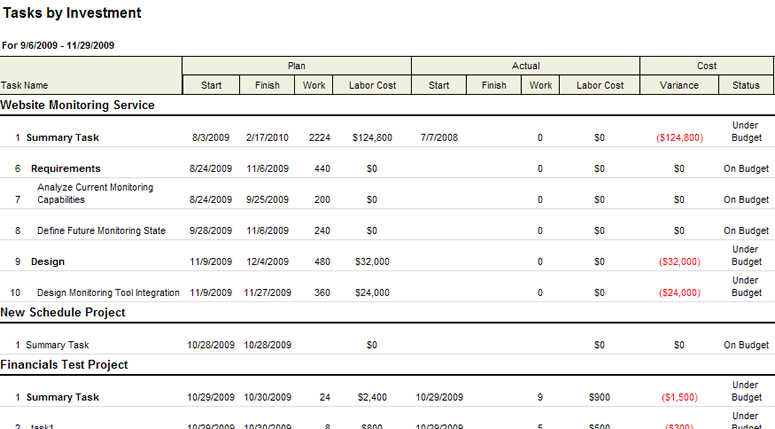Fields
Descriptions for the fields that are available in this report can be found in the following table.
| Field | Description |
|---|---|
| Actual Finish | The date by which work on a task (or a task plan) actually finished. |
| Actual Labor Cost | The cost of labor for a task in a task plan. |
| Actual Start | The date on which work on a task (or a task plan) actually started. |
| Actual Work | The amount of work that has been completed, to-date, by all resources who have been assigned to a task (or a task plan). |
| Baseline Finish | The original, planned finish date for a task (or a task plan). |
| Baseline Labor Cost | The original, planned cost for a task (or a task plan). |
| Baseline Start | The original, planned start date for a task (or a task plan). |
| Baseline Work | The original, planned work for a task (or a task plan). |
| Cost Status | The status of a cost, or the status of the amount of money that is spent to produce something of value. |
| Cost Variance | The difference between a planned or baseline labor cost and the actual labor cost. |
| Finish (Plan) | The date on which a task is scheduled to finish. |
| Labor Cost (Plan) | The amount of money that is spent to produce something of value. |
| Schedule Status | The current status of a project. |
| Start (Plan) | The date on which a task is scheduled to start. |
| Task Name | The name of the task. |
| Work (Plan) | The total amount of work that has been scheduled for a task. |
Adding a report that uses the Tasks by Investement report template
To add a report that uses the Tasks by Investement report template, open the New Report dialog box from the My Reports tab and then follow the steps below.
- Open the Tools module.
- Select the My Reports tab.
- Click New Report, select Investment, and then click OK.
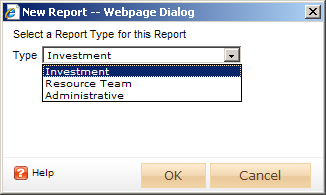
- In the New Report dialog box, type a name for the report.
- On the General tab, from the Report Template drop-down, select Tasks by Investement, enter a description (optional), and indicate whether you want to run the report immediately (after you are finished creating it).
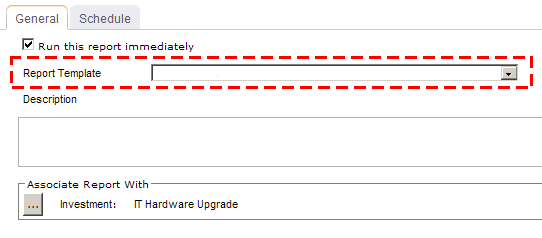
- Under Associate Report With, click the ellipses button and then use the Select Investments dialog box to identify the work items that will be included in the report data.
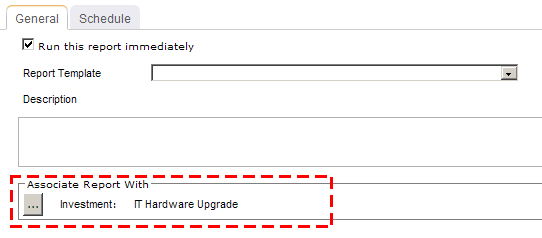
- On the Schedule tab, select Run this report on a schedule if you want the report to be run on a periodic basis. Once selected, you can define how frequently you want the report to be run, the format in which the report will be presented, and how many previous instances of the report you want to store.
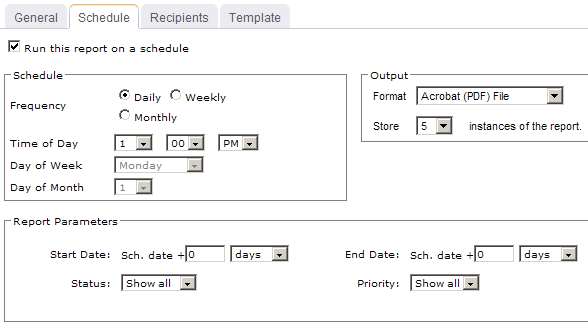
- If you have chosen to run the report on a scheduled basis, you can use the Recipients tab to select the users, security groups, and security roles who will receive a notification when this report is run. After you have chosen the recipients, click Add.
- If you have chosen to run the report on a scheduled basis, you can use the Template tab to define parameters for the email notification. You can define the title (as it will appear in the subject line). You can add the Timestamp and Report Name attributes into the title or the template (the message body). You can add a URL link into the message body that will allow any recipient to link directly to the report.
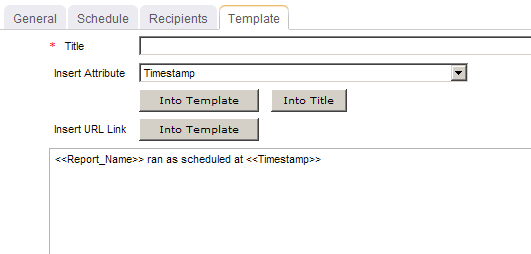
- When finished, click OK.
View
You can view the Tasks by Investment report directly after adding it by selecting the Run this report immediately option in the New Report dialog box. (Reports can also be run from the My Reports tab in the Tools module or the Reports tabs in the Projects module.) Set the filter options and click ![]() Apply.
Apply.

Filter options:
| Filter | Description |
|---|---|
| Actuals | Indicates whether to show actual data (start, finish, work, and labor cost) plus cost variance (as compared the original plan or baseline data) and cost status. Filter options: Hide and Show. |
| Compare To | The data from which the report is based and with which you can then make comparisons with actual and variance data. Filter options: Plan, Baseline, and any of ten project-specific baselines. |
| End Date | The date on which the reporting period ends. Use the calendar picker to select this date. |
| Start Date | The date from which the reporting period begins. Use the calendar picker to select this date. |