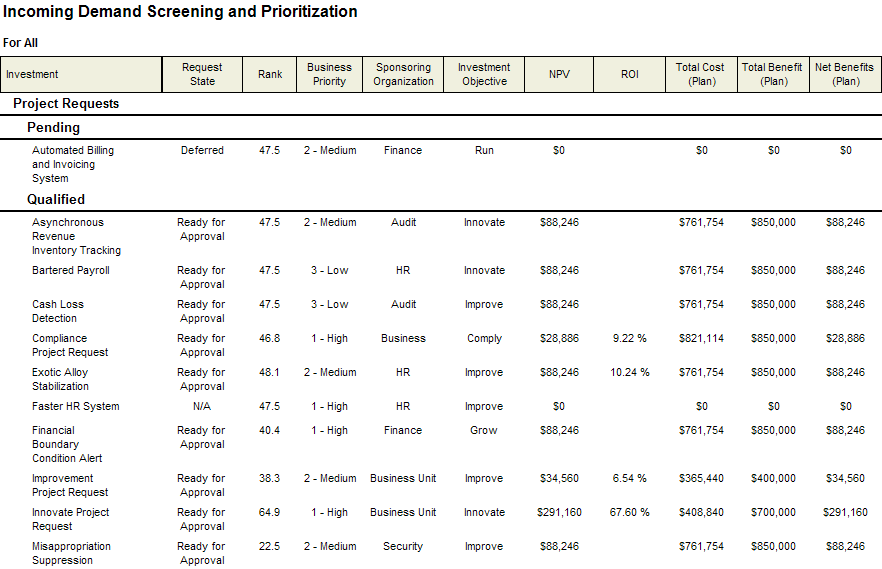Fields
Descriptions for the fields that are available in this report can be found in the following table.
| Field | Description |
|---|---|
| Business Priority | The priority of the project. High, Medium, Low, or N/A. |
| Investment | The name of the work item, log item, or discussion. |
| Investment Objective | The reason for doing the work associated with the project. |
| Net Benefits | The difference between the value in the Total Benefit field and the value in the Total Cost field. |
| NPV | The net present value (NPV) for the project. |
| Rank | Indicates the rank of a work item, in relation to other work items in the same list. The lower the number, the higher the rank. |
| Request State | The request state for a work item. |
| ROI | The return on investment (ROI) for the project. |
| Sponsoring Organization | The sponsor of the project. |
| Total Benefit | The total amount of money that is allocated to completion of the project. |
| Total Cost | The total costs of all labor and non-labor in the project. |
Adding a report that uses the Incoming Demand Screening and Prioritization report template
To add a report that uses the Incoming Demand Screening and Prioritization report template, open the New Report dialog box from the My Reports tab and then follow the steps below.
- Open the Tools module.
- Select the My Reports tab.
- Click New Report, select Investment, and then click OK.
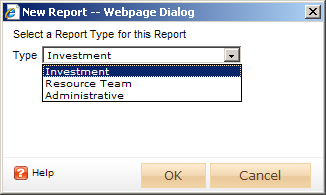
- In the New Report dialog box, type a name for the report.
- On the General tab, from the Report Template drop-down, select Incoming Demand Screening and Prioritization, enter a description (optional), and indicate whether you want to run the report immediately (after you are finished creating it).
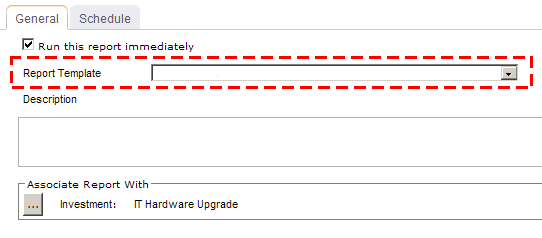
- Under Associate Report With, click the ellipses button and then use the Select Investments dialog box to identify the work items that will be included in the report data.
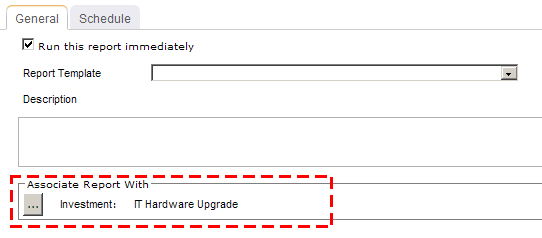
- On the Schedule tab, select Run this report on a schedule if you want the report to be run on a periodic basis. Once selected, you can define how frequently you want the report to be run, the format in which the report will be presented, and how many previous instances of the report you want to store.
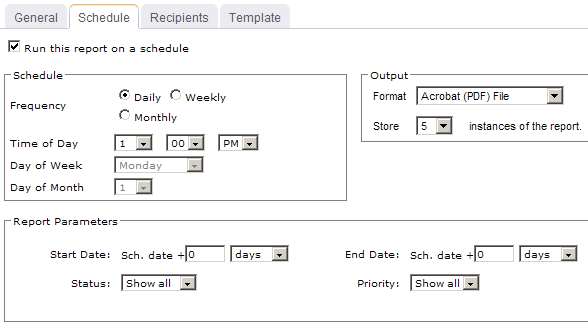
- If you have chosen to run the report on a scheduled basis, you can use the Recipients tab to select the users, security groups, and security roles who will receive a notification when this report is run. After you have chosen the recipients, click Add.
- If you have chosen to run the report on a scheduled basis, you can use the Template tab to define parameters for the email notification. You can define the title (as it will appear in the subject line). You can add the Timestamp and Report Name attributes into the title or the template (the message body). You can add a URL link into the message body that will allow any recipient to link directly to the report.
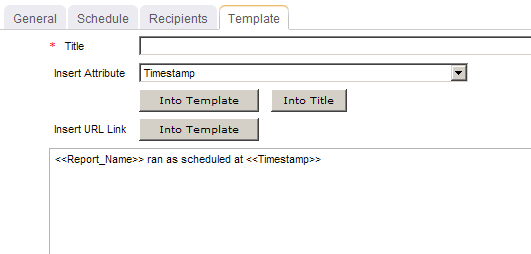
- When finished, click OK.
View
You can filter the Incoming Demand Screening and Prioritization report directly after adding it by selecting the Run this report immediately option in the New Report dialog box. (Reports can also be run from the My Reports tab in the Tools module or the Reports tabs in the Projects module.)

Descriptions for these filters that are available in the Incoming Demand Screening and Prioritization report can be found in the following table.
Filter options:
| Filter | Description |
|---|---|
| Investment Type | The type of new work request. Filter options: Project Only, Project Request Only, and Show All. |
| Request State | The current state of work item requests, such as requests for IT hardware upgrades, improved alerting services, rollouts of new software upgrades, and so on. The work items in the report will be unique to your organization. Filter options: All, New, Ready for Approval, and Rejected. |