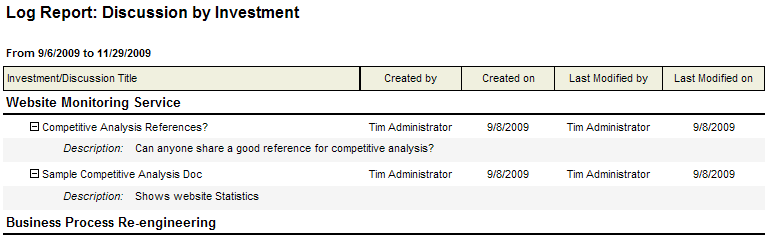Fields
Descriptions for the fields that are available in this report can be found in the following table.
| Field | Description |
|---|---|
| Created By | The name of the resource who initially created the task, task plan, work item, and so on. |
| Created On | The date on which a task, task plan, work item, and so on, was created. |
| Investment/Title | The name of the work item, log item, or discussion. |
| Last Modified By | The user name of the person who made the most recent changes to the task, task plan, or work item. |
| Last Modified On | The date on which the most recent changes were made to the task, task plan, or work item. |
Adding a report that uses the Discussions by Investment report template
To add a report that uses the Discussions by Investment report template, open the New Report dialog box from the My Reports tab and then follow the steps below.
- Open the Tools module.
- Select the My Reports tab.
- Click New Report, select Investment, and then click OK.
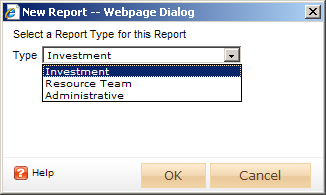
- In the New Report dialog box, type a name for the report.
- On the General tab, from the Report Template drop-down, select Discussions by Investment, enter a description (optional), and indicate whether you want to run the report immediately (after you are finished creating it).
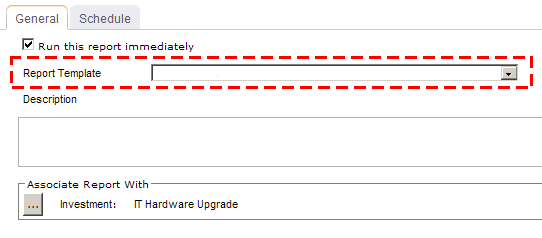
- Under Associate Report With, click the ellipses button and then use the Select Investments dialog box to identify the work items that will be included in the report data.
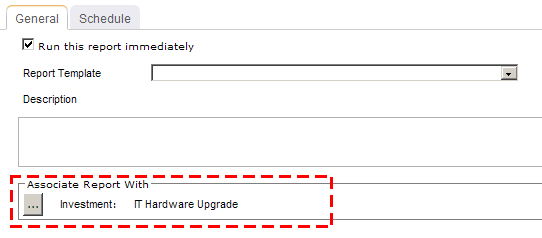
- On the Schedule tab, select Run this report on a schedule if you want the report to be run on a periodic basis. Once selected, you can define how frequently you want the report to be run, the format in which the report will be presented, and how many previous instances of the report you want to store.
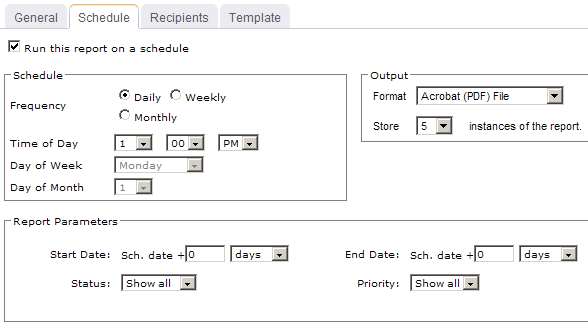
- If you have chosen to run the report on a scheduled basis, you can use the Recipients tab to select the users, security groups, and security roles who will receive a notification when this report is run. After you have chosen the recipients, click Add.
- If you have chosen to run the report on a scheduled basis, you can use the Template tab to define parameters for the email notification. You can define the title (as it will appear in the subject line). You can add the Timestamp and Report Name attributes into the title or the template (the message body). You can add a URL link into the message body that will allow any recipient to link directly to the report.
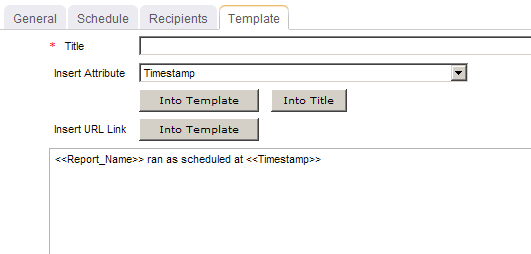
- When finished, click OK.
View
You can view the Discussions by Investment report directly after adding it by selecting the Run this report immediately option in the New Report dialog box. (Reports can also be run from the My Reports tab in the Tools module or the Reports tabs in the Projects module.) Set the filter options and click ![]() Apply.
Apply.

Filter options:
| Filter | Description |
|---|---|
| End Date | The date on which the reporting period ends. Use the calendar picker to select this date. |
| Start Date | The date from which the reporting period begins. Use the calendar picker to select this date. |