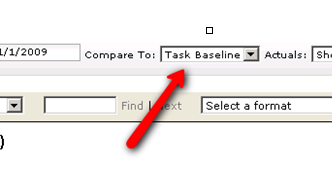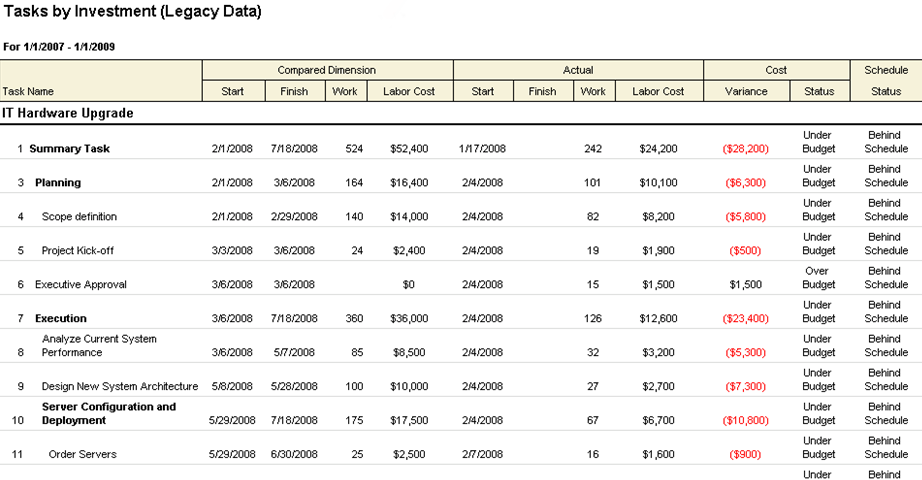Database Changes from Mariner 2008
Query execution failed for data set: [name of dataset] There was a problem executing the stored procedure. Attribute name [name of attribute] is not a valid name in the type system.
The following changes will need to be made to the report queries:
| Old Field | New Field / Comments |
|---|---|
| tsd_Work.Plan | tsk_Work |
| tsk_Work.Actual | tsk_ActualWork |
| tsk_Work.[Dimension] | tsk_BaselineWork No longer tied to dimensions; now fixed to eleven baseline values. Previous dimensions, such as Target, Baseline, or Task Baseline are now Baseline1, Baseline2, Baseline3, and so on. Where [Dimension] is the name of the old dimension, tsk_BaselineWork, tskBaseline1Work, tskBaseline2Work, and so on, represent the names of the new baselines. |
| ... | ... |
Macro Samples for the Tasks by Investment (Legacy Data) Report
Keep in mind that old dimensioned data is not synchronized with data that is found in the Task Plan view. As you add new baselines, existing reports that contain old dimensioned data and old queries for retrieving dimensioned data will not work. You will need to update your queries for the new table structures and reports in order to synchronize it with the new baseline data found in the Task Plan view.
SELECT * FROM dbo.PES_ProjectTaskDimension_Obsolete
SELECT * FROM dbo.PES_ProjectAssignmentDimension_Obsolete
SELECT * FROM dbo.PES_WorkItemTaskDimension_Obsolete
SELECT * FROM dbo.PES_WorkItemAssignmentDim_Obsolete
SELECT dim_UID FROM dbo.PES_Dimension WHERE dim_IsBaseline = 1 SELECT obj_ProjectUID, obj_Name, pt.obj_UID, tsk_Start, tsk_Finish, pt_baseline.tsd_Start AS baseline_Start, pt_baseline.tsd_Finish AS baseline_Finish FROM dbo.PES_ProjectTask pt
JOIN dbo.PES_ProjectTaskDimension_Obsolete pt_baseline ON pt_baseline.obj_VersionIndependentUID = pt.obj_VersionIndependentUID AND pt_baseline.dim_UID = 5 WHERE pt.prv_Published = 1 ORDER BY obj_ProjectUID
Fields
Descriptions for the fields that are available in this report can be found in the following table.
| Field | Description |
|---|---|
| Cost Status | The status of a cost, or the status of the amount of money that is spent to produce something of value. |
| Cost Variance | Variance is the difference between two data points, such as the difference between the amount of planned work and the amount of actual work. Users can choose to show or hide the variance between the dimensions chosen. If the purpose of the report is planning more than operational tracking, some users may choose not to display the variance. Unless an investment is tracking actuals, there may not be any meaningful basis for variance analysis. Filter options: Hide, and Show. |
| Finish | The date on which a task is scheduled to finish. |
| Finish (Actual) | The date by which work on a task (or a task plan) actually finished. |
| Labor Cost | The amount of money that is spent to produce something of value. |
| Labor Cost (Actual) | The cost of labor for a task in a task plan. |
| Schedule Status | The current status of a project. |
| Start | The date on which a task is scheduled to start. |
| Start (Actual) | The date on which work on a task (or a task plan) actually started. |
| Task Name | The name of the task. |
| Work | The total amount of work that has been scheduled for a task. |
| Work (Actual) | The amount of work that has been completed, to-date, by all resources who have been assigned to a task (or a task plan). |
Uploading the Tasks by Investment (Legacy Data) report definition file
Before you can use the Tasks by Investment (Legacy Data) report, you must first upload it into your system.
- Download the report: Tasks by Investment (Legacy Data)
- From the application toolbar, click Setup, and then select System Settings.
- Select the Report Templates tab.
- Click Upload a Report Definition file.
- In the Upload Report Template dialog box, find the Tasks by Investment (Legacy Data) report definition file and select it.
- Click Upload. When the upload process is finished, click OK.
- When you are using this custom report, use the Compare To drop-down to select the old dimension in which your old data is stored. This will then render a report that has actual data alongside legacy data from the selected dimension.