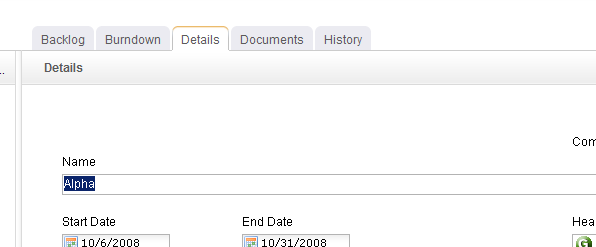Add
When creating a work type, identify the work type you want to create, and define the summary data for the work type.
- Open the Backlogs module.
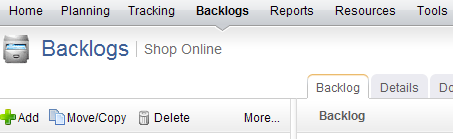
- Select a work type in the work tree under which you want to add a work type. Right-click and select New.
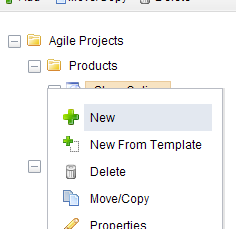
- In the New Investment dialog box, select the work type. The work type list that is available from the drop-down will depend on the location in which you are adding a work type and the work breakdown structure your organization has created.
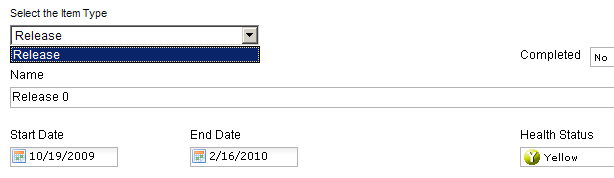
- Click OK.
Copy
You can copy an existing work type, modify its summary data and properties, create a new work type, and then place it anywhere in your portfolio.
- Open the Backlogs module.
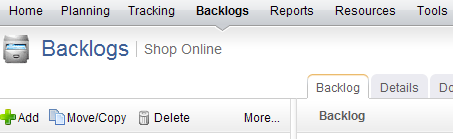
- In the work tree, select the work type you want to copy, right-click and select
 Copy.
Copy.
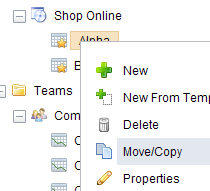
- In the Move/Copy dialog box, under Options, select Make a copy and choose whether you want to also copy any related documents, a child work type, or tasks.
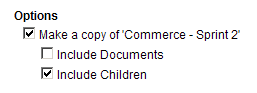
- Select the location in the work tree into which a copy of the work type will be added.
- Click OK.
Delete
If you no longer need a work type, you can delete it.
- Open the Backlogs module.
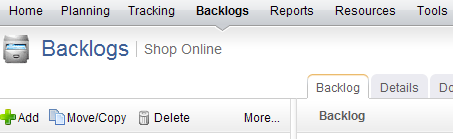
- Right-click the work tree, select a work type, and click
 Delete.
Delete.

- In the Delete dialog box, select the Include children check box if you would like to delete the selected work type and any work type indented below it.

- Click OK.
Move
You can move a work type around in the work heirarchy. The simplest way to move a single work type is to drag-and-drop it into the location in the heirarchy that you want it to be.
The Move Investment dialog lists any work type that you are authorized to view. A work type is displayed by default in a tree view that you can navigate just like the navigation pane in the Backlogs module. When you select a work type for a report or a notification, the selection applies to that work type and any work type below it in that branch of the tree view. When you select a work type for include/exclude or self-allocating activities, the selection applies only to that work type.
You can also enter in a word or phrase and click Search to display a list of any work type that matches your search criteria. You can easily alternate between the tree view and the search results by clicking the Show Tree or Show Search Results, depending on the current view.
- Open the Backlogs module.
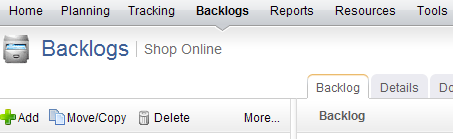
- In the work tree, select the work type you want to move, right-click and select Move/Copy.
- In the Move/Copy dialog box, select the location in the work tree under which the work type will be moved.
- Click OK.