Screen Shot
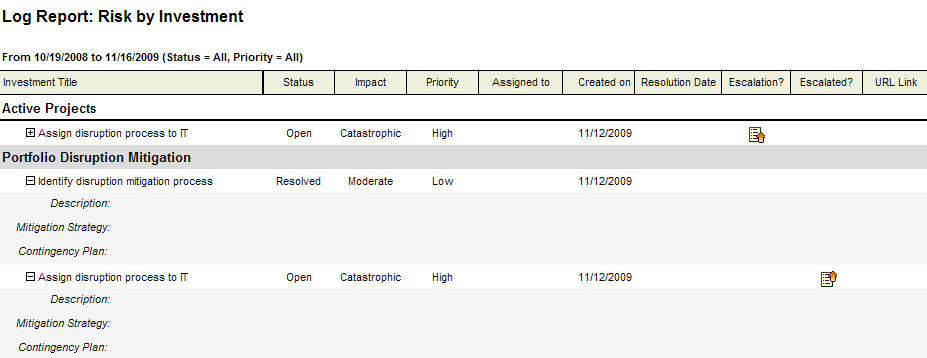
System Settings → Report Templates → System Reports → Risks by Investment
This report shows the details of the Risks tab. The report lists risks for a specific work item or a group. It shows the risk title as well as the following fields: priority, status, escalation status, impact, likelihood, user assignments, and creation (created by, created on) details. Each risk has a plus sign in front of its title, to represent availability of details. If a user clicks this plus sign, the screen expands to reveal the issue's description and mitigation strategy.
Descriptions for the fields that are available in this report can be found in the following table.
| Field | Description |
|---|---|
| Assigned To | The name of the resource to whom a task or work item has been assigned. |
| Created On | The date on which a task, task plan, work item, and so on, was created. |
| Escalated? | Indicates whether a log item has been escalated to its parent work item. A log item that has been escalated is visible in the parent work item as well as in the original work item. When notifications are enabled for an escalated log item, all users that are subscribed to the Can receive issue/risk notifications are notified. |
| Escalation? | Indicates whether a log item has been escalated from a child work item. A log item that has been escalated is visible in the parent work item as well as in the original work item. When notifications are enabled for an escalated log item, all users that are subscribed to the Can receive issue/risk notifications are notified. |
| Impact | The impact on a log item, such as an issue or a risk. |
| Investment / Risk Title | The name of the work item, log item, or discussion. |
| Priority | The priority of the log type, such as an issue, a risk, or a change request. |
| Status | The current status of the log type, such as an issue, a risk, or a change request. |
To add a report that uses the Risks by Investment report template, open the New Report dialog box from the My Reports tab and then follow the steps below.
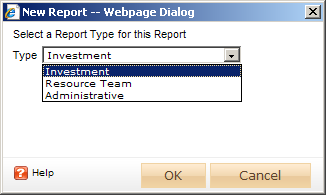
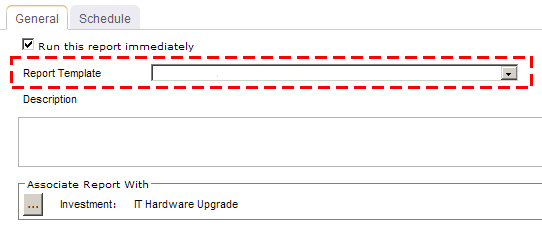
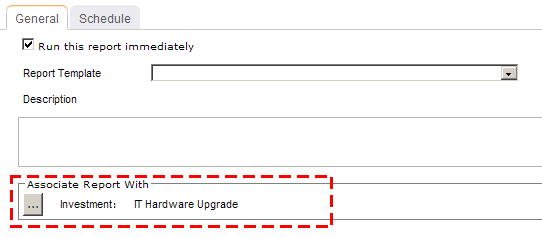
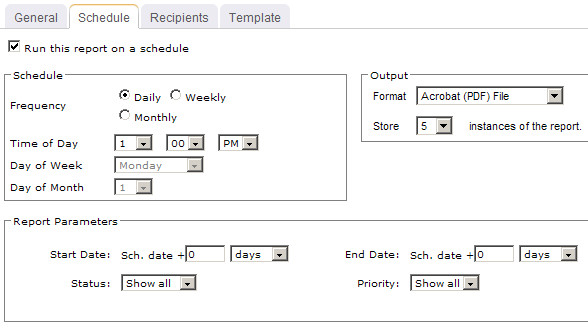
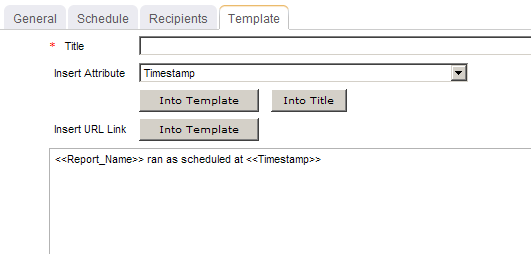
You can view the Risks by Investment report directly after adding it by selecting the Run this report immediately option in the New Report dialog box. (Reports can also be run from the My Reports tab in the Tools module or the Reports tabs in the Projects module.) Set the filter options and click ![]() Apply.
Apply.

Filter options:
| Filter | Description |
|---|---|
| End Date | The date on which the reporting period ends. Use the calendar picker to select this date. |
| Priority |
The priority of the log item. Filter options: Blank, High, Low, Medium, and Show All. |
| Start Date | The date from which the reporting period begins. Use the calendar picker to select this date. |
| Status | Indicates which work items will be shown, based on the current status of the work item. Filter options: Assigned, Blank, Open, Resolved, and Show All. |
Copyright © 2003–2011 Serena Software, Inc. All rights reserved.