Screen Shot
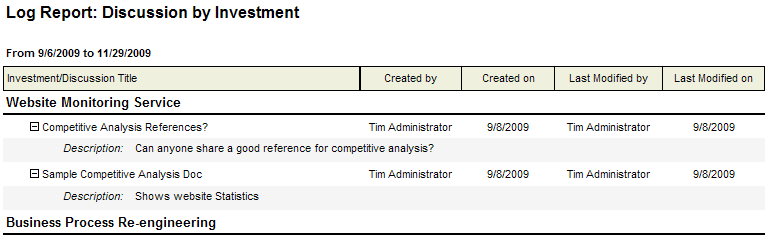
System Settings → Report Templates → System Reports → Discussions Log by Investment
This report shows details of the Discussions tab. The report lists discussions for a specific work item or a group. It shows the discussion title, creation (created by, created on) and modification details (last modified by, last modified on). Each discussion has a plus sign in front of its title, to represent availability of details. If a user clicks this plus sign, the screen expands to reveal description field content for the specific discussion. The only userconfigurable parameters in this report are the start and end dates.
Descriptions for the fields that are available in this report can be found in the following table.
| Field | Description |
|---|---|
| Created By | The name of the resource who initially created the task, task plan, work item, and so on. |
| Created On | The date on which a task, task plan, work item, and so on, was created. |
| Investment/Title | The name of the work item, log item, or discussion. |
| Last Modified By | The user name of the person who made the most recent changes to the task, task plan, or work item. |
| Last Modified On | The date on which the most recent changes were made to the task, task plan, or work item. |
To add a report that uses the Discussions by Investment report template, open the New Report dialog box from the My Reports tab and then follow the steps below.
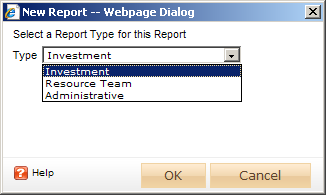
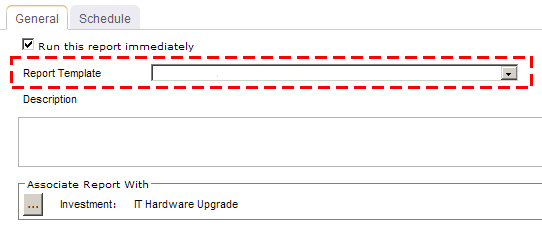
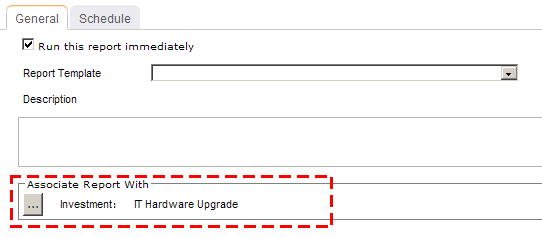
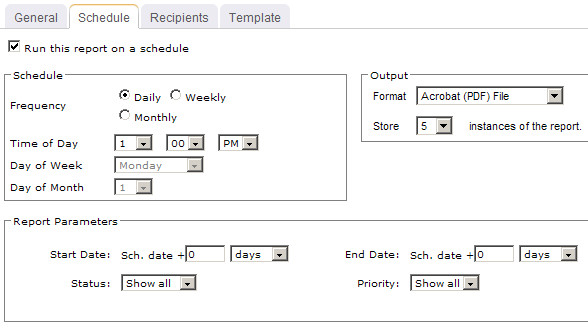
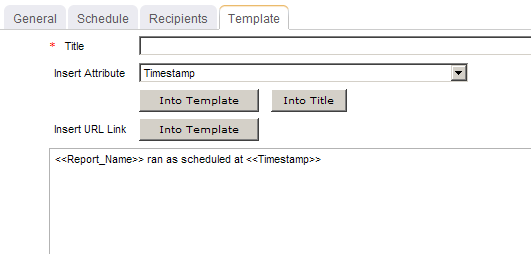
You can view the Discussions by Investment report directly after adding it by selecting the Run this report immediately option in the New Report dialog box. (Reports can also be run from the My Reports tab in the Tools module or the Reports tabs in the Projects module.) Set the filter options and click ![]() Apply.
Apply.

Filter options:
| Filter | Description |
|---|---|
| End Date | The date on which the reporting period ends. Use the calendar picker to select this date. |
| Start Date | The date from which the reporting period begins. Use the calendar picker to select this date. |
Copyright © 2003–2011 Serena Software, Inc. All rights reserved.