Screen Shot
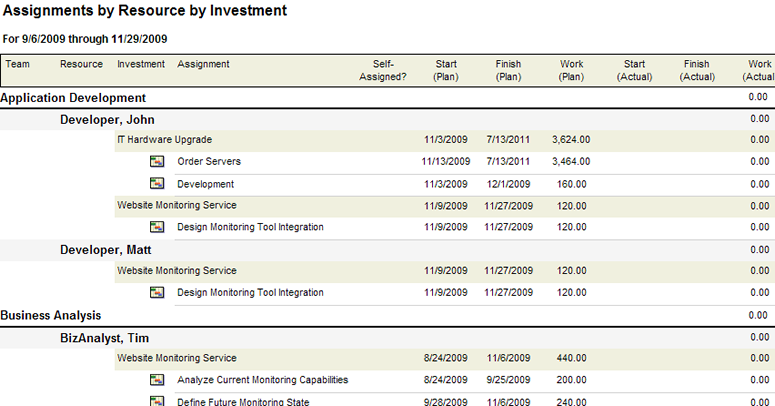
System Settings → Report Templates → System Reports → Assignments by Resource by Investment
This report helps you see all of the resource assignments for a specified group of resources for a selected date range. Resources are sorted by resource team, and then by each resource, by parent investment, and then by assignment. The report shows the planned starting and finish dates, plus the planned amount of work, and then shows the actual starting and finish dates, plus the actual amount of work completed. The variance between the planned and actual amounts of work is also shown.
Descriptions for the fields that are available in this report can be found in the following table.
| Field | Description |
|---|---|
| Assignment | The name of the work item to which the resource is assigned. |
| Finish (Actual) | The date by which work on a task (or a task plan) actually finished. |
| Investment | The name of the work item, log item, or discussion. |
| Resource | The name of the resource. |
| Self-Assigned? | Indicates whether a resource has assigned themselves to a work item. |
| Start (Actual) | The date on which work on a task (or a task plan) actually started. |
| Start (Plan) | The date on which a task is scheduled to start. |
| Team | Depending on the report, the name of the team, resource, resource team, or task. |
| Work (Actual) | The amount of work that has been completed, to-date, by all resources who have been assigned to a task (or a task plan). |
| Work (Plan) | The total amount of work that has been scheduled for a task. |
| Work Variance | The amount of work that still needs to be completed. |
To add a report that uses the Assignments by Resource by Investment report template, open the New Report dialog box from the My Reports tab and then follow the steps below.
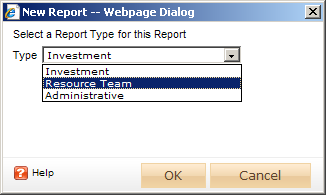
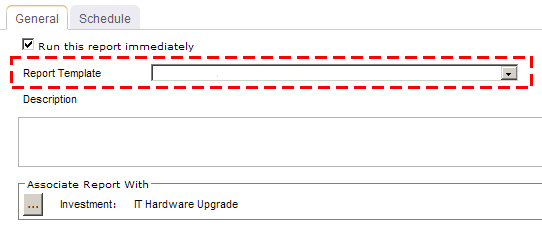
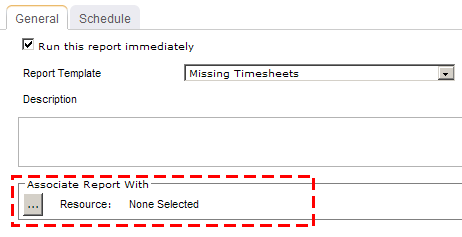
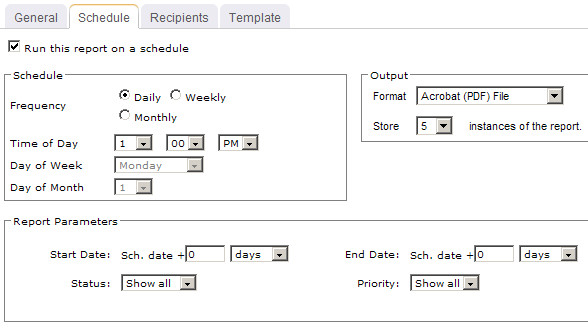
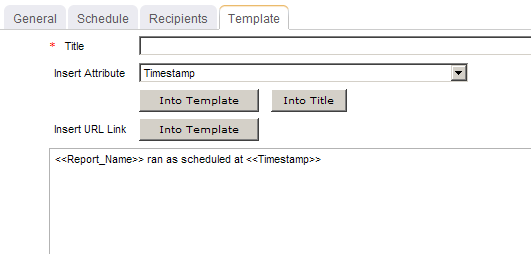
You can view the Assignments by Resource by Investment report directly after adding it by selecting the Run this report immediately option in the New Report dialog box. (Reports can also be run from the My Reports tab in the Tools module or the Reports tabs in the Projects module.) Set the filter options and click ![]() Apply.
Apply.

Filter options:
| Filter | Description |
|---|---|
| Date Range Begin | The date from which the reporting period begins. Use the calendar picker to select this date. |
| Date Range End | The date on which the reporting period ends. Use the calendar picker to select this date. |
| Show Self Assignment | Indicates whether work items to which resources have assigned themselves will be shown. |
Copyright © 2003–2011 Serena Software, Inc. All rights reserved.