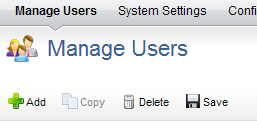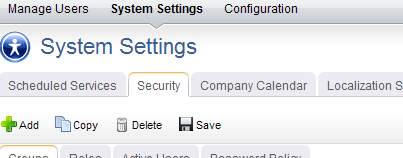Configuration
After you have created users, added licenses, defined security roles (and assigned users to them), you are ready to configure the application. The Configuration module is used to manage the item types, attributes, and views that your organization wants to use.
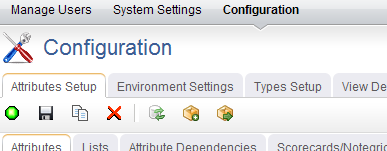
- Attributes Setup You can use the Attributes Setup tab to create and manage item type attributes.
- Environment Settings You can use the Environment Settings tab to manage system settings, such as documents management, workflow, and reporting server settings or to configure system notifications.
- Module Designer A module (sometimes called a homepage) can be used to provide a daily starting point for members of your organization, including individual contributors, project and resource managers, portfolio analysts, and so on. You can use the Module Designer tab to create and modify homepage layouts and to help provide a centralized view into the information that users in your organization need.
- Types Setup An item is what users in your organization use to create, plan, manage, and analyze your projects. They can be assets, programs, projects, or portfolios. They can be the stages in a lifecycle, such as a request, an approval, or a rejection. They can be the phases in an Agile lifecycle, such as projects, releases, and sprints. They can have dependencies on another item.
- User Synchronization You can use the User Synchronization tab to manage the XML configuration file that contains the field mappings between attributes and a directory service, such as Active Directory or Novell eDirectory. When you create a provider, you have the option of managing some aspects of that provider in the User Synchronization tab.
- View Designer You can use the View Designer tab to modify the layout of financials views and to create custom summary views for use in the Projects module. Custom summary views are also used to layout item request pages.
- View Management You can use the View Management tab to manage item types, log views, and the order in which views appear in modules.