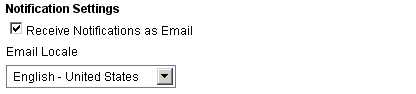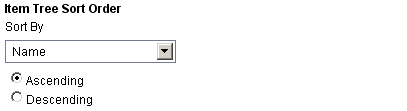Configuring your homepage
Your homepage is available from the application toolbar. You can choose which tabs you want to have on your homepage. In addition to the out-of-the-box homepages, such as My Work or a role-based dashboard, your administrator may have configured additional homepages.
- From the application toolbar, select your name, and then choose Settings.
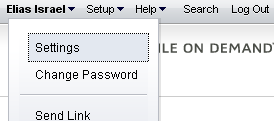
- In the Settings dialog box, choose the tabs that you want to make available from your homepage. Move the homepages that you want to use to the right. The tabs will appear in your homepage from left-to-right based on the order (top-to-bottom) they appear in the Settings dialog box.
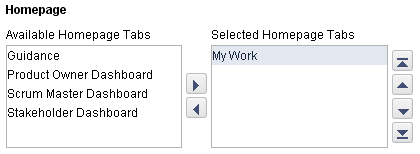
- Click OK.