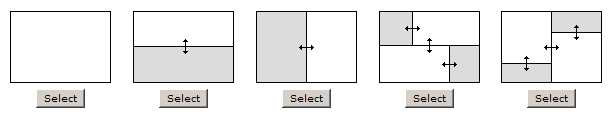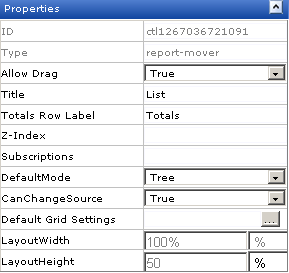Overview
- An orchestration designed and managed in Serena Business Manager.
- A configuration file in Serena Agile Planner that defines the relationships between work items in Serena Business Manager and Serena Agile Planner
- A user in Serena Agile Planner that chooses to associate a backlog in Serena Business Manager with a backlog in Serena Agile Planner.
For example, you can create an association between a two backlogs. A defects backlog in Serena Business Manager and a release backlog in Serena Agile Planner that will be used by the team as they track and manage the work needed to fix the defect. Use the Serena Business Manager backlog to manage the defects as they are discovered, and then use the Serena Agile Planner backlog to manage the work that is needed to resolve the defects.
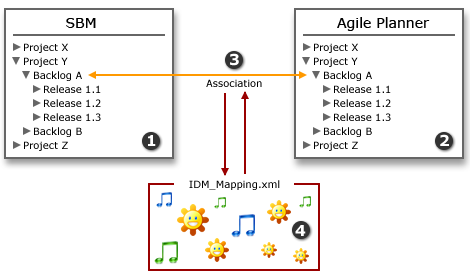
- A backlog in Serena Business Manager.
- A backlog and a series of releases for that backlog in Serena Agile Planner.
- The association between Serena Business Manager and Serena Agile Planner.
- The XML configuration file that specifies the mappings between the work items in Serena Business Manager and Serena Agile Planner.