Overview
The My Work List widget is configured from the Module Designer. Select a module (or add a new one), then add a tab into which a My Work List can be added.
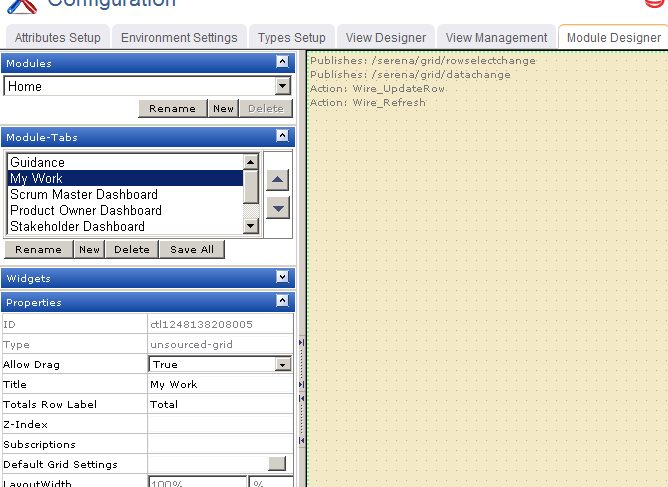
Properties for the widget can be set on the left-side under Properties.
Setting Up Agile Planner → Configuration → Module Designer → Agile Widgets → My Work List
The My Work List control is used to provide team members with a location from which they can view and access all of any work item to which they are currently assigned.
The My Work List widget is configured from the Module Designer. Select a module (or add a new one), then add a tab into which a My Work List can be added.
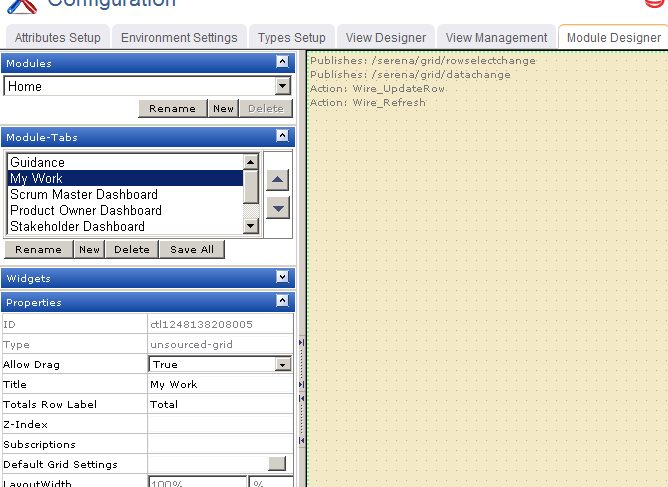
Properties for the widget can be set on the left-side under Properties.
You can add a My Work List widget to any custom view or custom workflow that your organization wants to add to Serena Agile Planner.
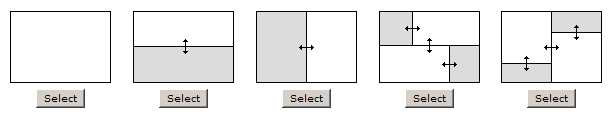
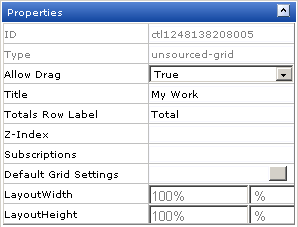
When you add the My Work List widget to a layout pane, you cannot currently use the Widget Wireup to synchronize the My Work List with another widget.
The My Work List widget can perform the following actions:
| Action | Description |
|---|---|
| Wire_Refresh | The Wire_Refresh action allows a Widget Wireup to refresh the information that is available in a backlog or a list. When information changes on the widget that has been configured as the publisher (using the datachange event), updates are then pushed to the widget that has been configured as the subscriber. |
| Wire_UpdateRow | The Wire_UpdateRow action allows a Widget Wireup to refresh the details of a single row in a backlog or list. When the details of a work item are updated on the widget that has been configured as the publisher (using the onsave event), updates are then pushed to the widget that has been configured as the subscriber. |
The My Work List widget can perform the following publish options:
| Publish Option | Description |
|---|---|
| /serena/grid/datachange | The datachange event allows a Widget Wireup to listen for changes to any work item in a backlog. When changes are detected on the widget that has been configured as the publisher, updates are then pushed to the widget that has been configured as the subscriber (using the Wire_Refresh action). |
| /serena/grid/rowselectchange | The rowselectchange event allows a Widget Wireup to listen for when changes have been made to a specific row in a backlog. When changes are detected on the widget that has been configured as the publisher, updates are then pushed to the widget that has been configured as the subscriber (using the Wire_Refresh action). |
The My Work List widget has the following properties:
| Properties | Description |
|---|---|
| Allow Drag | The Allow Drag property is used to indicate whether users can move a widget around on a page while they are using it. |
| Default Grid Settings | The DefaultGridSettings property is used to specify whether the designer grid should be displayed, and whether widgets should snap to the grid. |
| ID | Read only. The ID property is used to show the unique ID of the design control. |
| Layout Height | The LayoutHeight property is used to specify the height of a control or widget. LayoutHeight can be specified in pixels or as a percentage of the height of the containing pane. |
| Layout Width | The Layout Width property is used to specify the width of a control or widget. LayoutWidth can be specified in pixels or as a percentage of the width of the containing pane. |
| Subscriptions | The Subscriptions property is used to list events for which a widget is subscribed. |
| Title | The Title property is used to specify a title that is visible to team members while using the widget or control. |
| Totals Row Label | The Totals Row Label property is used to specify the label for a totals row. |
| Type | Read only. The Type property is used to show the control type. For example, linklabel, button, hr, and so on. |
| Z-Index | The Z-Index property is used to set the order by which attributes, controls, and widgets are layered on a page. For example, you can layer a form on top of an image. |