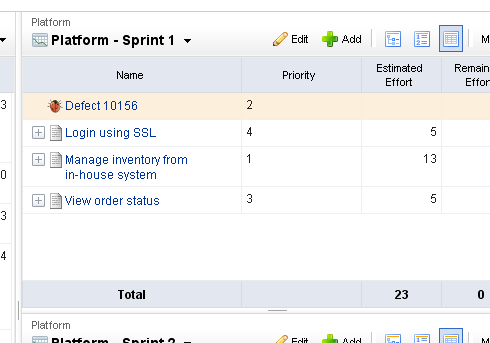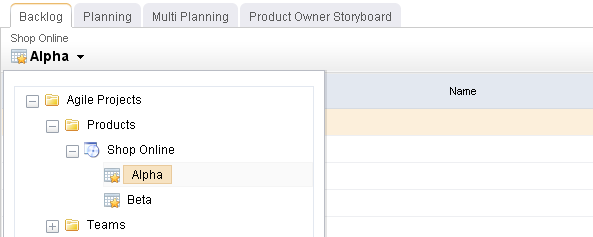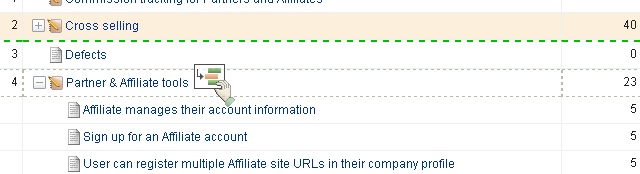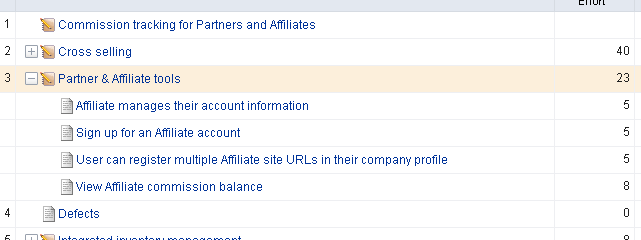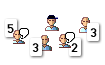Moving Stories to Team Backlogs
Once your release backlog is defined and prioritized, you can assign (move) stories from the release backlog to a team backlog. Although this is an optional step, there are certain benefits to moving stories to teams before the sprint. In cases where the team may be working on stories from multiple products, they may need to organize or plan their work before the sprint to account for technical dependencies and other multi-product (or project) issues.
A highly self-organizing team can often add value by tasking out stories before they go into sprint planning, and estimating stories in their team backlog on a regular basis. It's important to note that all stories in a team backlog should be stories that are planned in a current or upcoming release. Because sprints are created as child-objects of teams, any story that is moved into a sprint is automatically moved into the team backlog by the system. As a rule of thumb, teams should become very familiar with stories in their team backlog before they get to Sprint planning. This not only helps their velocity over time, but ensures better stories are developed with a better understanding of business goals and quality.
You can drag-and-drop stories between backlogs. Use the CTRL key to select multiple stories before dropping them into a new backlog.
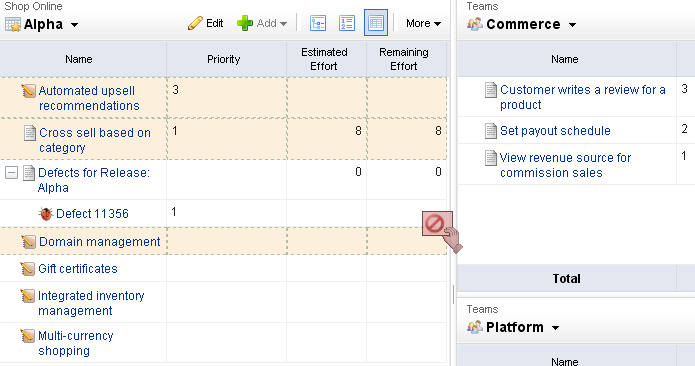
- Select the work item you want to move, click and hold down the mouse button.
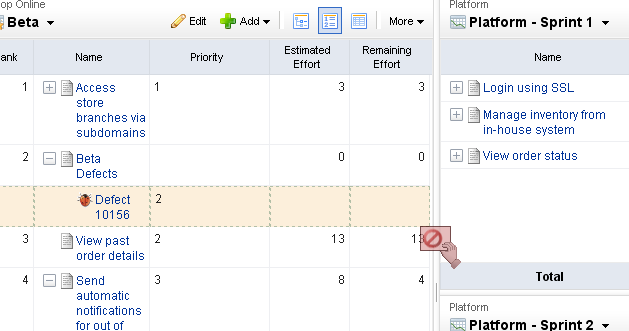
- When you get the work item to the new backlog, release the mouse button.
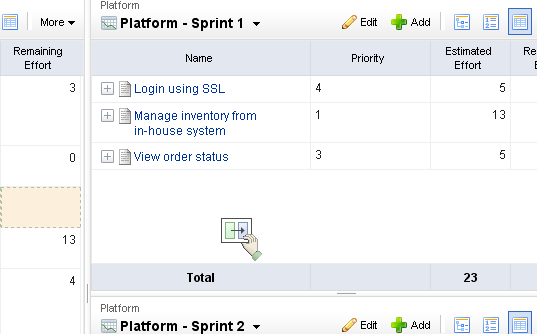
- The backlog will refresh with the updated work item list.