Overview
Each wireup is configured as a one-way relationship between two widgets, where the publish event in one widget determines the subscriber action in another.
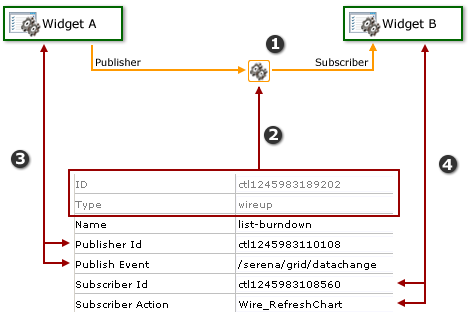
- The wireup itself, and the relationship that will be configured.
- The ID and type of widget.
- The publisher settings for the wireup. A wireup listens for a specific event (Publish Event) that is being broadcast by a specific widget (Publisher ID).
- The subscriber settings for the wireup. A wireup takes a specific action (Subscriber Action) on a specific widget (Subscriber ID).
Many wireup relationships can be configured as pairs, such as the release, sprint, and task burndowns that are included in the out-of-the-box configuration of Serena Agile. In these cases, the wireup relationships are configured to show the backlog associated with the selected burndown chart.
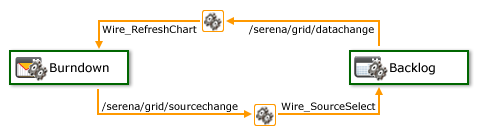
For example, a wireup could be added to a Backlog widget that is configured to listen for the onsave event to be triggered from a Summary View widget. When a team member clicks ![]() Save in the Summary View widget, the wireup will then tell the Backlog widget to update the work item (using the Wire_UpdateRow publish event).
Save in the Summary View widget, the wireup will then tell the Backlog widget to update the work item (using the Wire_UpdateRow publish event).
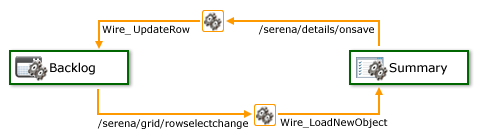
You can also create multiple wireup relationships between widgets, as long as there isn't more than one configured relationship between widgets for each publish event or subscriber action.
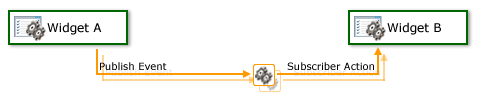
Adding the Widget Wireup to a view
You can add a Widget Wireup to any custom view or custom workflow. A Widget Wireup is used to create a relationship between a single action and a single event. Each widget that is available in Serena Agile has one or more publish events associated with it, as well as one or more subscriber actions. The Widget Wireup allows you to define a relationship where the wireup listens to the publishing widget for the defined event, and when that event is triggered, the wireup then tells the subscribing widget to perform the defined action.
For example, a wireup is configured on Widget A (a backlog) to listen to Widget B (a summary view), and then to refresh Widget A when changes made to a work item in Widget B have been saved. When a team member clicks ![]() Save, the onsave event is triggered. Since the wireup is configured to listen for the onsave event, when that event occurs, the wireup will tell Widget A to refresh.
Save, the onsave event is triggered. Since the wireup is configured to listen for the onsave event, when that event occurs, the wireup will tell Widget A to refresh.
- From the application toolbar, click Setup and select Configuration.
- In the Configuration module, select Module Designer.
- Under Modules, select an existing module.
- Under Module-Tabs, select an existing view (or one that you are currently creating).
- Select the Widget Wireup, click (and hold down) the mouse button, drag it to the layout pane which contains the subscriber widget, and then release the mouse button.
- Set the properties.
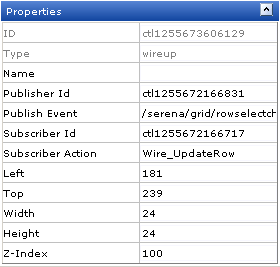
In order to create the intended relationship between two widgets, the Publisher ID, Publish Event, Subscriber ID, and Subscriber Action properties must be set correctly:Wireup Property Description Publisher ID The Publisher ID property specifies the ID of of the widget from which a Widget Wireup control will listen for a specific publish event.
Publish Event The Publish Event property specifies the event that the Widget Wireup listens for.
Subscriber ID The Subscriber ID property is the ID of a widget to which a Widget Wireup will send a configured publish action. The Subscriber ID is always the ID for the widget on which the widget wireup is located.
Subscriber Action The Subscriber Action property specifies the action that will be sent to the widget specified by the Subscriber ID attribute.
- Click Save All.
Properties
The Widget Wireup widget has the following properties:
| Properties | Description |
|---|---|
| Height | The Height property is used to specify the height (in pixels) of an attribute, control, or widget. |
| Left | The Left property is used to set the number of pixels from the left side of a page that an attribute, control, or widget is positioned. Use this property to align the attributes, controls, and widgets on a page. |
| ID | Read only. The ID property is used to show the unique ID of the design control. |
| Name | The Name property is used to specify the name of a control or widget. |
| Publish Event | The Publish Event property specifies the event that the Widget Wireup listens for. |
| Publisher ID | The Publisher ID property specifies the ID of of the widget from which a Widget Wireup control will listen for a specific publish event. |
| Subscriber Action | The Subscriber Action property specifies the action that will be sent to the widget specified by the Subscriber ID attribute. |
| Subscriber ID | The Subscriber ID property is the ID of a widget to which a Widget Wireup will send a configured publish action. The Subscriber ID is always the ID for the widget on which the widget wireup is located. |
| Top | The Top property is used to set the number of pixels from the top of a page that an attribute, control, or widget is positioned. Use this property to align the attributes, controls, and widgets on a page. |
| Type | Read only. The Type property is used to show the control type. For example, linklabel, button, hr, and so on. |
| Width | The Width property is used to specify the width (in pixels) of an attribute, control, or widget. |
| Z-Index | The Z-Index property is used to set the order by which attributes, controls, and widgets are layered on a page. For example, you can layer a form on top of an image. |