Overview
- An orchestration designed and managed in Serena Business Mashups.
- A configuration file in Serena Agile that defines the relationships between work items in Serena Business Mashups and Serena Agile
- A user in Serena Agile that chooses to associate a backlog in Serena Business Mashups with a backlog in Serena Agile.
For example, you can create an association between a two backlogs. A defects backlog in Serena Business Mashups and a release backlog in Serena Agile that will be used by the team as they track and manage the work needed to fix the defect. Use the Serena Business Mashups backlog to manage the defects as they are discovered, and then use the Serena Agile backlog to manage the work that is needed to resolve the defects.
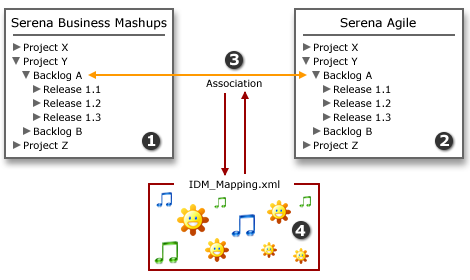
- A backlog in Serena Business Mashups.
- A backlog and a series of releases for that backlog in Serena Agile.
- The association between Serena Business Mashups and Serena Agile.
- The XML configuration file that specifies the mappings between the work items in Serena Business Mashups and Serena Agile.
Adding the Report Mover to a view
You can add a Report Mover to any custom view or custom workflow. A Report Mover is used to create an association between a backlog in Serena Business Mashups and a backlog in Serena Agile.
- From the application toolbar, click Setup and select Configuration.
- In the Configuration module, select Module Designer.
- Under Modules, select an existing module or click New to add a module. (If you click New, enter the name at the prompt and click OK.)
- Under Module-Tabs, click New to add a new tab. At the prompt, enter the name of the view, and then click OK.
- Select the layout type. The most commonly used layout types are single, over-under, and side-by-side. (The fixed-size and fixed-position layout types do not support the Serena Agile widgets.)
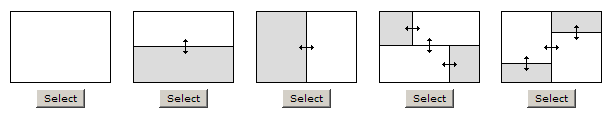
- Select the Report Mover widget, click (and hold down) the mouse button, drag it to the layout pane on which you want it added, and then release the mouse button.
- Set the properties.
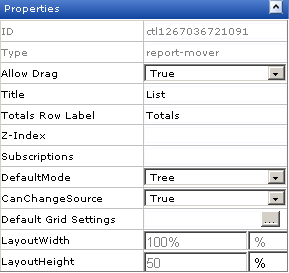
- Click Save All.
Mapping the Report Mover to Serena Business Mashups
- Attribute, Field–You can map a field in Serena Business Mashups to an attribute in Serena Agile. For example, the description of a task (Description) in Serena Agile and the description (__DESCRIPTION__) in the related bug in Serena Business Mashups. In the XML mapping file, this relationship is created using the <AttributeMap> element.
- List Item, List Item–You can map a list item value in Serena Business Mashups to a list item value in Serena Agile. For example, mapping the status of a defect (Accepted) in Serena Agile to the status of the related bug report (Resolved) in Serena Business Mashups. In the XML mapping file, this relationship is created using the <ListValueMap> element.
- Work Type, Item Type–You can map an item type in Serena Business Mashups to a work type in Serena Agile. For example, mapping a Serena Agile defect (work type) to a Serena Business Mashups bug report (item type). In the XML mapping file, this relationship is created using the <ItemMap> element.
- Download the XML mapping file: IDM_Mapping.zip.
- Create a folder on the Serena Agile application server and place the IDM_Mapping.xml file in that folder.
- Use the following SQL script to specify the location of the XML mapping file, where the value of 'C:\IDM_Mapping.xml' is the location of the folder in which IDM_Mapping.xml is located.
INSERT INTO PES_System (sys_Section, sys_Key, sys_Value) VALUES ('IntegrationSettings', 'AgileToSBMAttributeMappingFile', 'C:\IDM_Mapping.xml') - Open the XML mapping file and define the mappings. The mapping file contains a series of attributes, lists, and list values that define the relationships between attributes in Serena Business Mashups and Serena Agile. For example:
<?xml version="1.0" encoding="utf-8"?> <Mappings> <AttributeMaps> <AttributeMap> <Source>Description</Source> <Target>__DESCRIPTION__</Target> </AttributeMap> </AttributeMaps> <ItemMaps> <ItemMap> <Source>Agile_Defect</Source> <Target>Bug Report</Target> </ItemMap> </ItemMaps> <ListValueMaps> <ListValueMap> <Source>Agile_Defined</Source> <Target>Evaluating Issue</Target> </ListValueMap> </ListValueMaps> </Mappings>XML Mapping Element Description AttributeMaps The collection of mapped attributes. AttributeMap For each attribute that you want to map, specify the Source and Target list values. The following fields are part of the Serena Business Mashups and are important for creating the mapping relationship with Serena Agile: - __TITLE__–The title of the item as it is defined in Serena Business Mashups.
- __NAME__–The name of the item as it is defined in Serena Business Mashups.
- __STATE__–The type of item–started, in-progress, complete, and so on–as it is defined in Serena Business Mashups.
- __DESCRIPTION__–The description of the item as it is defined in Serena Business Mashups.
- __ITEMTYPE__–The type of item–defect, enhancement, bug, and so on–as it is defined in Serena Business Mashups.
- __URL__–The fully qualified URL for the item type as it is defined in Serena Business Mashups.
ItemMaps The collection of mapped items. ItemMap For each item that you want to map, specify the Source and Target list values. ListValueMaps The collection of mapped list values. ListValueMap For each list value that you want to map, specify the Source and Target list values. Mappings The collection of mappings between Serena Business Mashups and Serena Agile. Source The system name for the attribute, item, or list item as it is defined in Serena Agile. Target The system name for the attribute, item, or list item as it is defined in Serena Business Mashups.
Properties
The Report Mover widget has the following properties:
| Properties | Description |
|---|---|
| Allow Drag | The Allow Drag property is used to indicate whether users can move a widget around on a page while they are using it. |
| CanChangeSource | The CanChangeSource property is used to indicate whether a user can change the source while they are working on the page. Set this property to No to prevent users from changing the source while working on the page. |
| Default Grid Settings | The DefaultGridSettings property is used to specify whether the designer grid should be displayed, and whether widgets should snap to the grid. |
| DefaultMode | The DefaultMode property is used to specify which layout option will be shown to the user by default. The available layout options are list, table, and tree. |
| ID | Read only. The ID property is used to show the unique ID of the design control. |
| LayoutWidth | The Layout Width property is used to specify the width of a control or widget. LayoutWidth can be specified in pixels or as a percentage of the width of the containing pane. |
| LayoutHeight | The LayoutHeight property is used to specify the height of a control or widget. LayoutHeight can be specified in pixels or as a percentage of the height of the containing pane. |
| Subscriptions | The Subscriptions property is used to list events for which a widget is subscribed. |
| Title | The Title property is used to specify a title that is visible to team members while using the widget or control. |
| Totals Row Label | The Totals Row Label property is used to specify the label for a totals row. |
| Type | Read only. The Type property is used to show the control type. For example, linklabel, button, hr, and so on. |
| Z-Index | The Z-Index property is used to set the order by which attributes, controls, and widgets are layered on a page. For example, you can layer a form on top of an image. |